SLA
The SLA (Service Level Agreement) setting is to set the guaranteed level of agent service to customers. SLA agent is a reference to see how fast the agent responds and handles customers.
SLA In
SLA IN is information about tickets that have not been violated and following the established SLA. A ticket is not violating the SLA if the ticket has a priority label of “Urgent/High/Medium/Low” and the first response time and resolve time are following the specified SLA.
SLA Out
SLA OUT is information about tickets that have been violated and are not following the established SLA. A ticket is classified as violating the SLA if the ticket has a priority label of “Urgent/High/Medium/Low” and the first response time and resolve time do not match with the established SLA.
SLA Off
To disable SLA, change the SLA Policies to “SLA OFF” with the radio button.
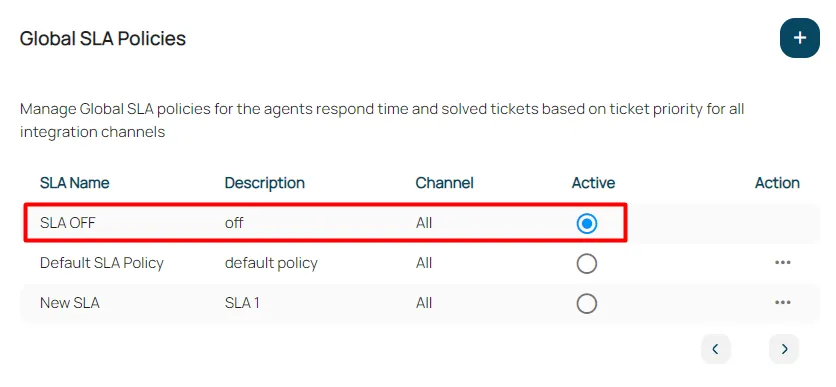
Default SLA Policy
This is the default SLA setting for all the channels integrated into your workspace. You can change the Default SLA Policy setting by following the steps below:
Click the edit icon on the Default SLA Policy
Fill in the name and description of the SLA
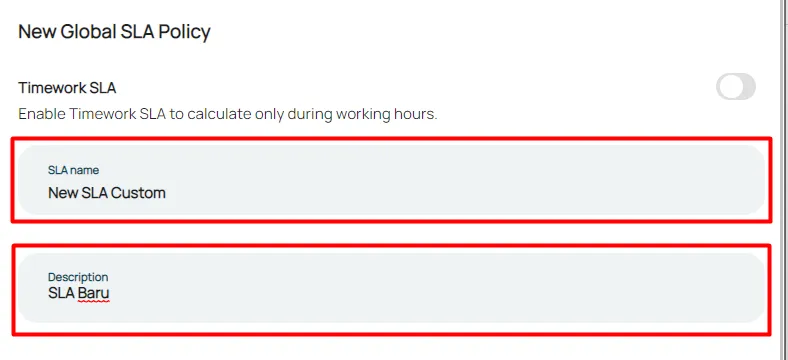
Set Timework SLA
- Timework SLA is to determine the SLA whether the SLA will still be counted outside the workspace's working hours (Settings for working hours in the Timework Menu) or not.
- If the Timework SLA is toggled ON, it means that the SLA is only active during workspace working hours.
- If the Timework SLA is toggled OFF, the SLA will still be counted outside the workspace’s working hours.
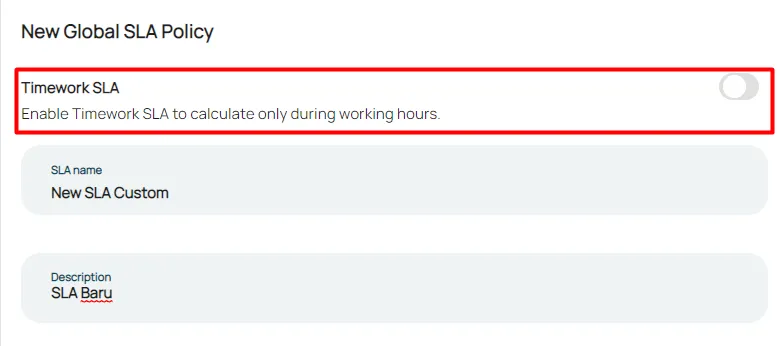
Setting SLA Target
- In the SLA Target table, specify the response time, resolve, and operational hours for each priority.
- Respond within, is the limit of the agent replying in a certain ticket priority category.
- Resolve within, is the agent limit resolves or closes a ticket in a certain ticket priority category.
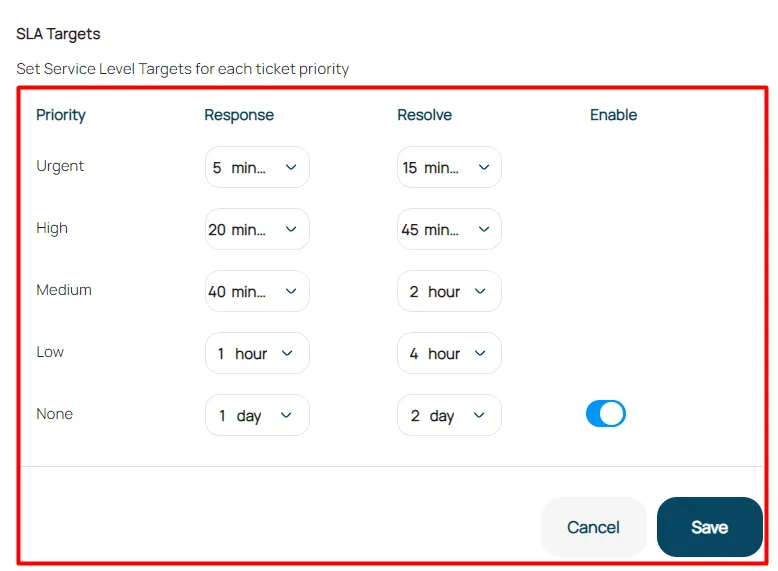
Click Save to save the SLA settings.
Specific Channel SLA
You can also set the SLA for a specific channel you have already integrated into the workspace because we know that each channel might have a different SLA. To set a custom SLA for a specific channel, please follow the steps below :
- On the SLA settings, click the (+)
- Fill in the SLA Name and Description
- Set Timework SLA
- Set settings for Target SLA
- Click Save to save the SLA settings