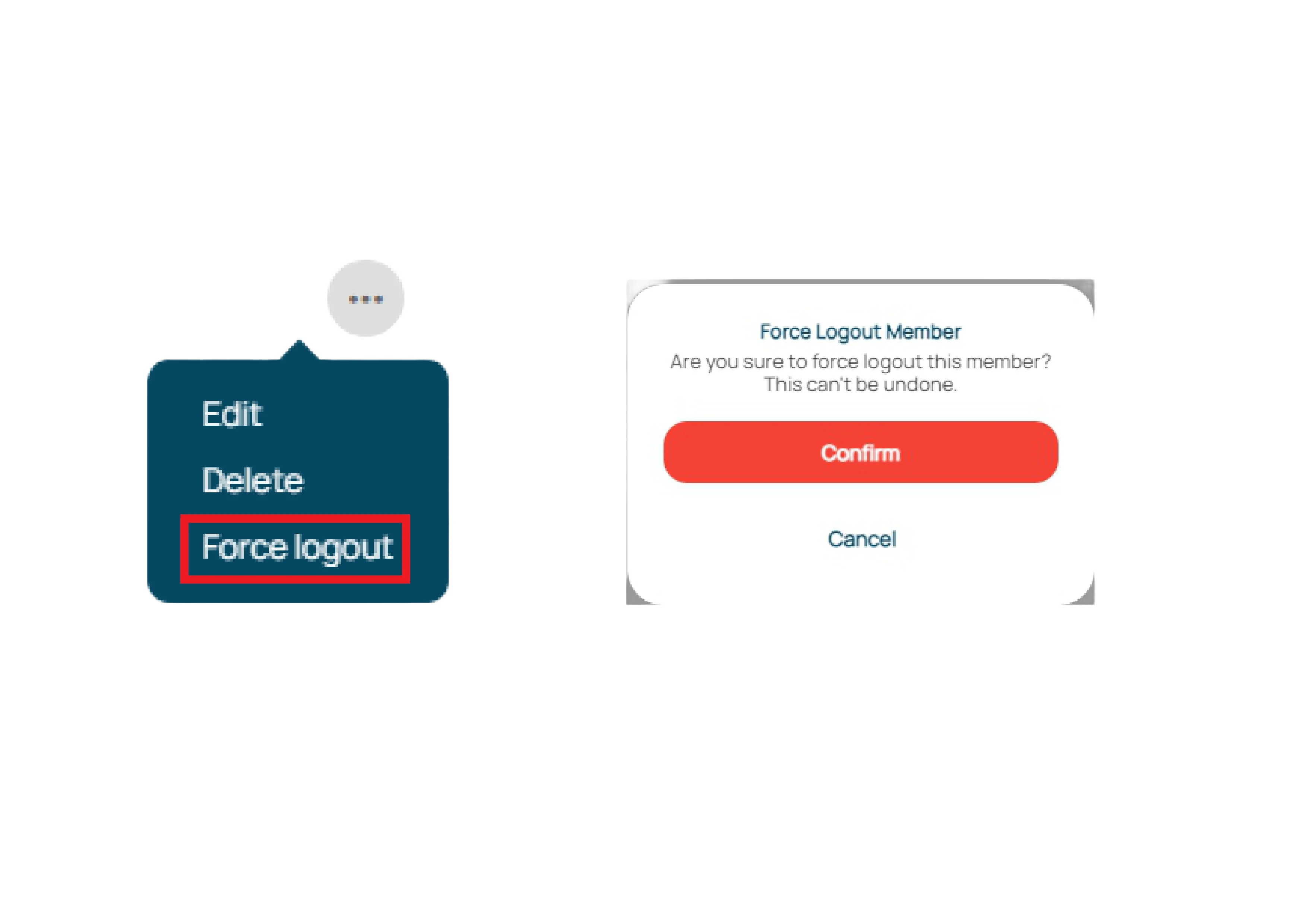Member
This settings are used to view the member list, add members to the Omnibotika workspace, edit member roles, and their departments. This feature provides the ability to manage your team and manage the access and responsibilities of each team member.
Member Lists
You can see a list of members in the member table section.
- Active member is a status of a member who is already confirm the invitation email and is already inside the workspace.
- Pending member is a status of a member who is still pending to confirm the invitation email.
Add Member
Click the plus icon to add a data department.
Select role and email member.
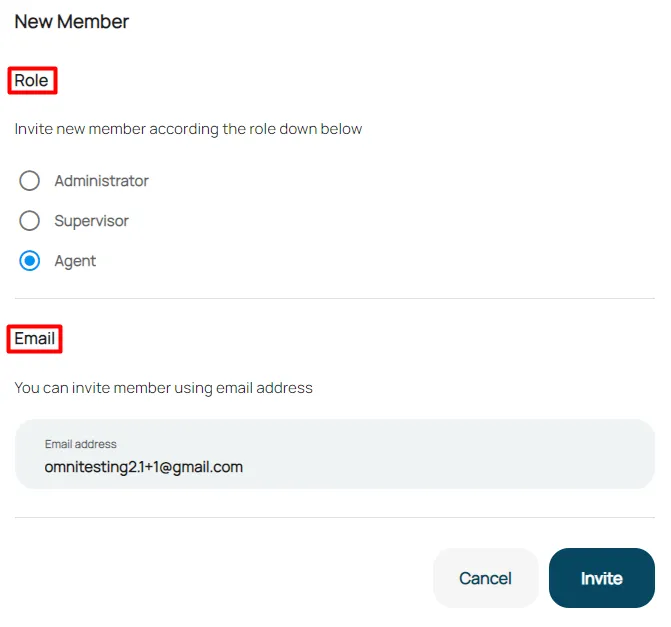
Click invite to send an invitation.
Update Member
Click the horizontal dots icons to the chosen member.
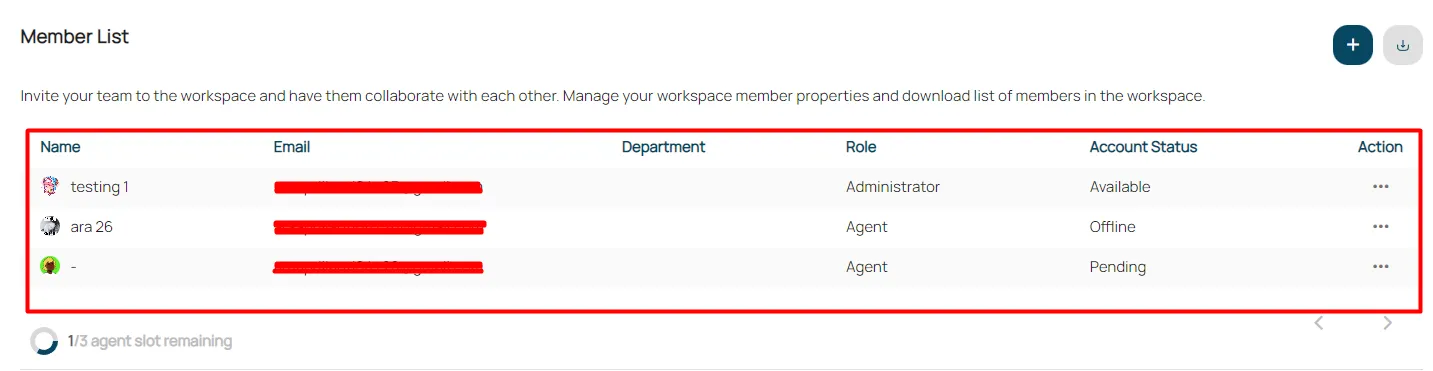
Select edit option.
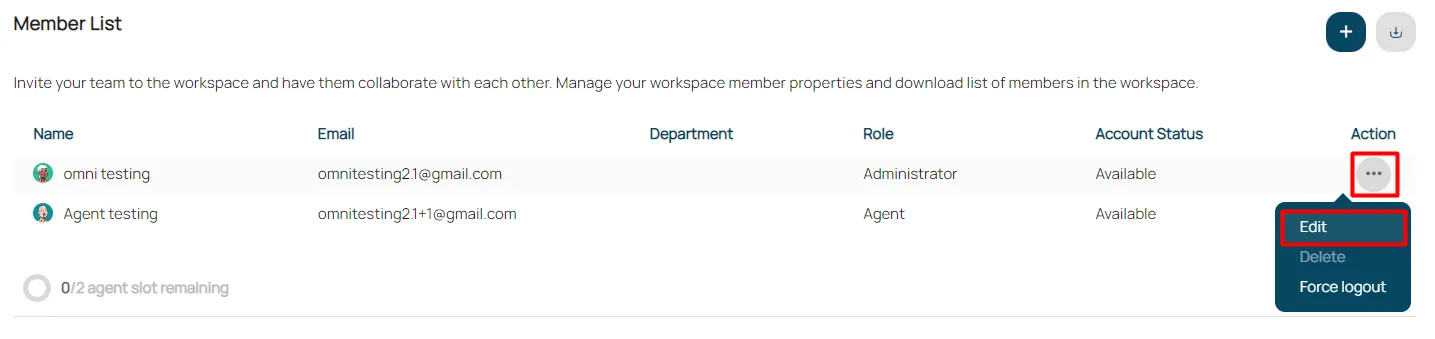
Update role member or department's member.
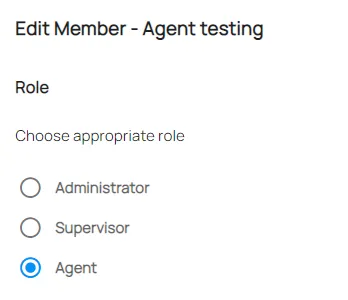
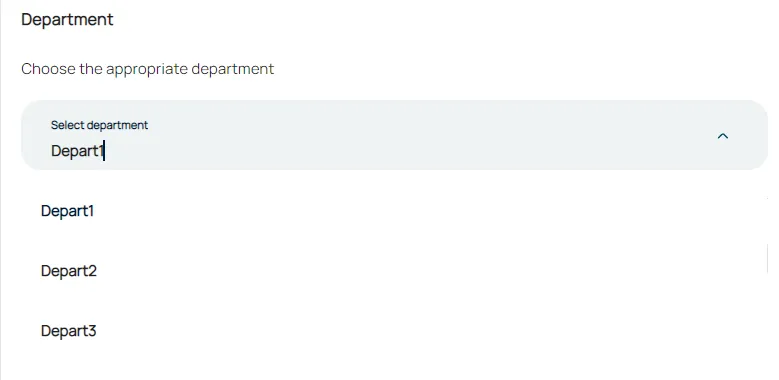
Click save to confirm changes.
Remove Member
Click the horizontal dots icons to the chosen member.
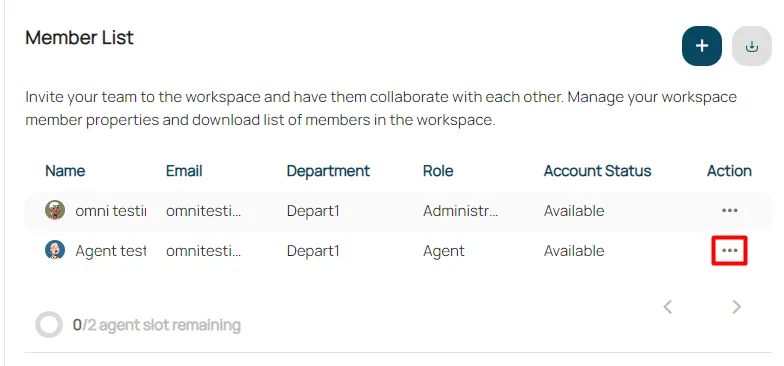
Select delete option.
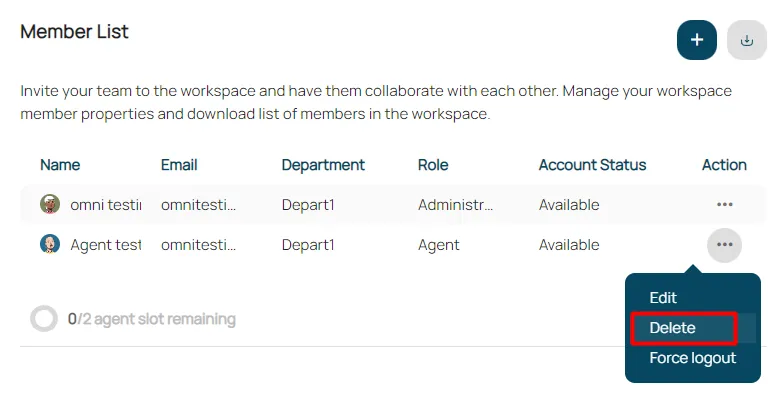
Click confirm to remove member.
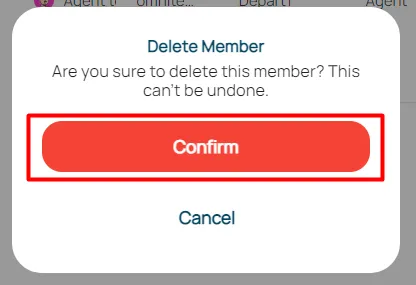
Download Member
Download the member list by clicking the download button.
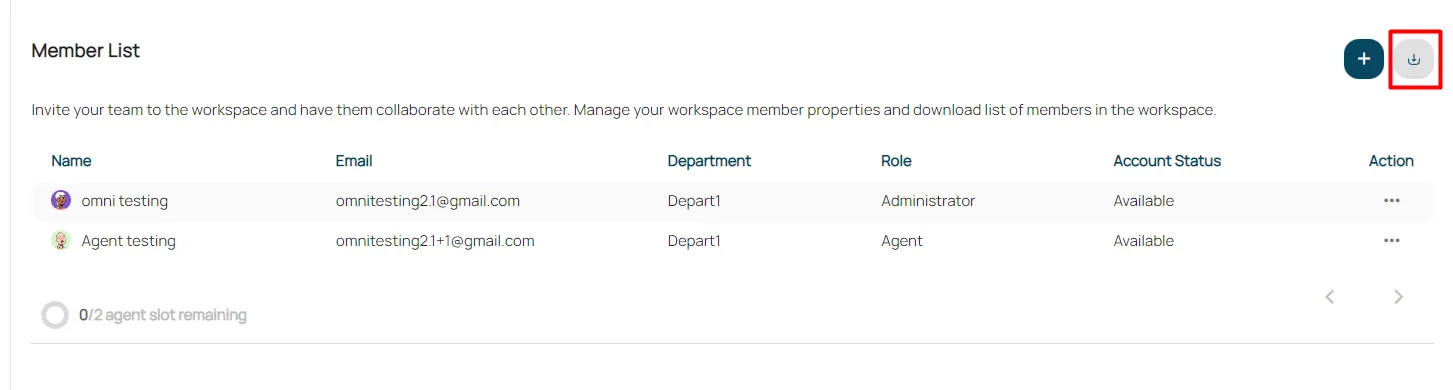
Force Logout Member
- In the workspace settings, select the Member option.

- Press the three dots on the right side of the member list.
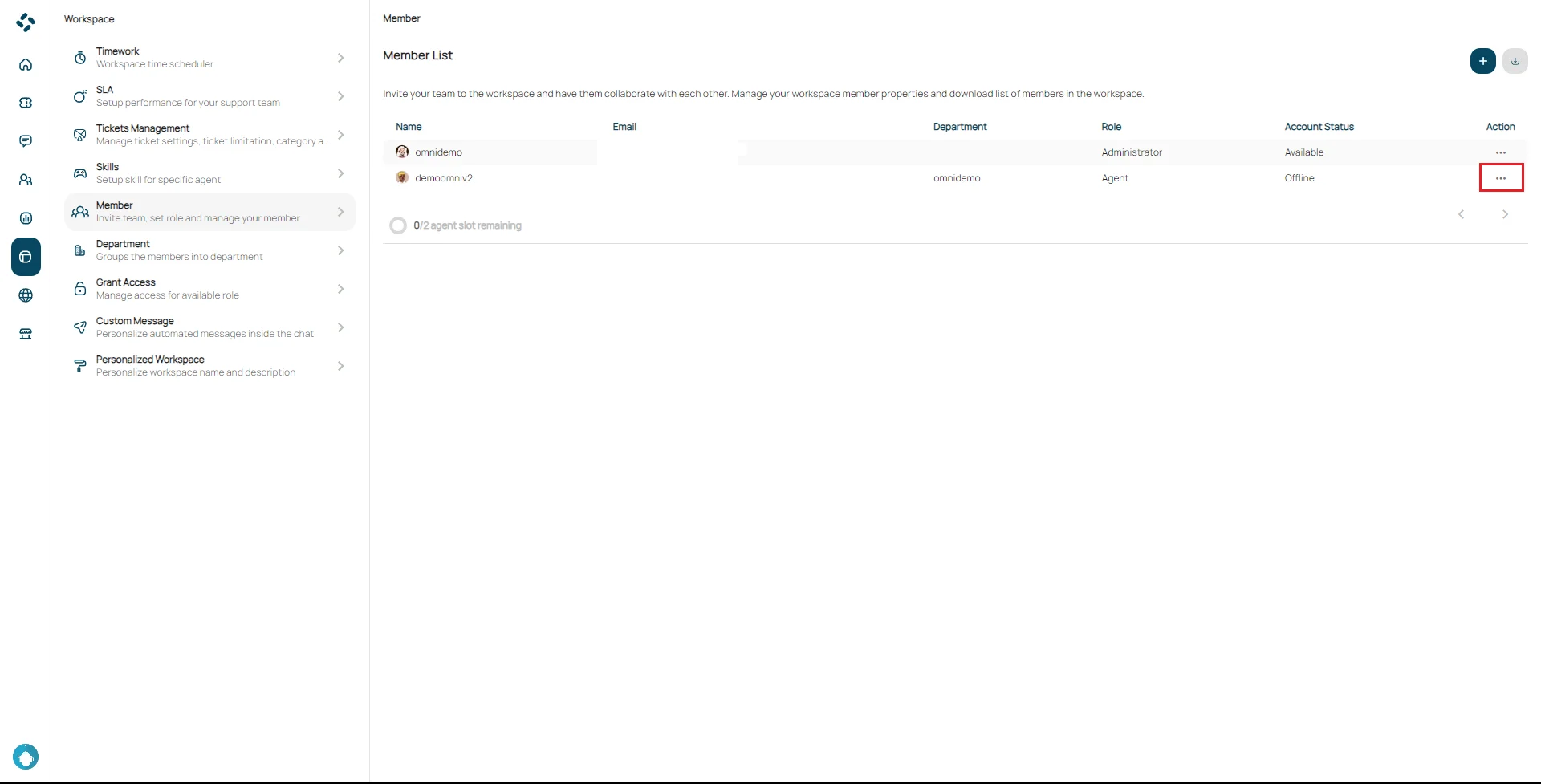
- Select the Force Logout option, then click confirm to agree to the action.