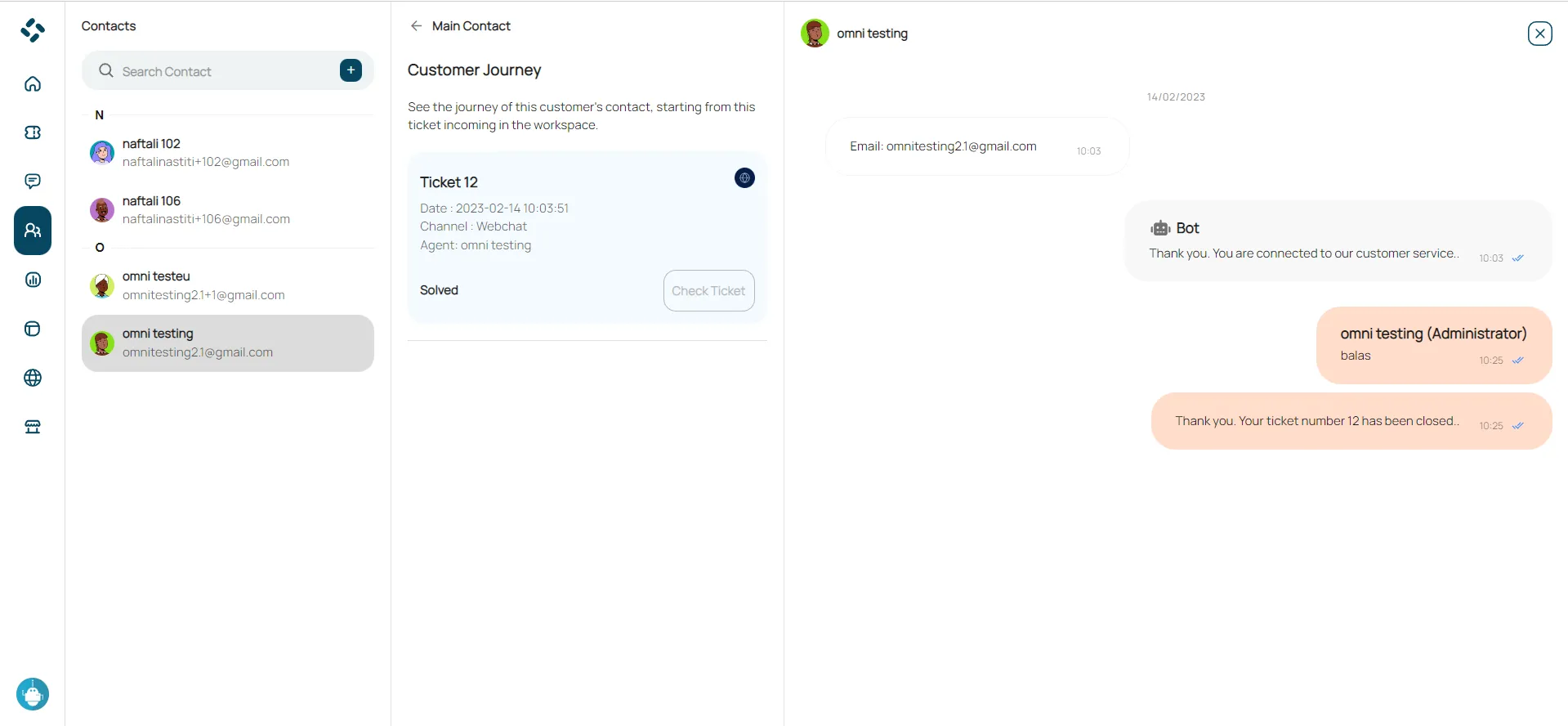Contact
Using this menu, you have the ability to view detailed reports that include activities, events, or data relevant to your workspace. The timeline allows you to see the chronological order of events or activities that occur in that workspace. You can view activities that were happening at a certain time and get an idea of what happened at a certain time.
Add Contact
- Click on the plus (+) icon to add a new contact.

- Input the contact information and then click save.
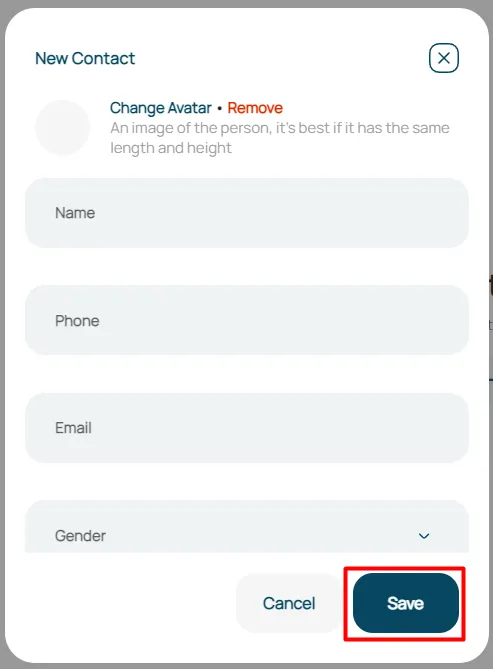
Edit Contact
- Click on the user contact to open the editing interface.
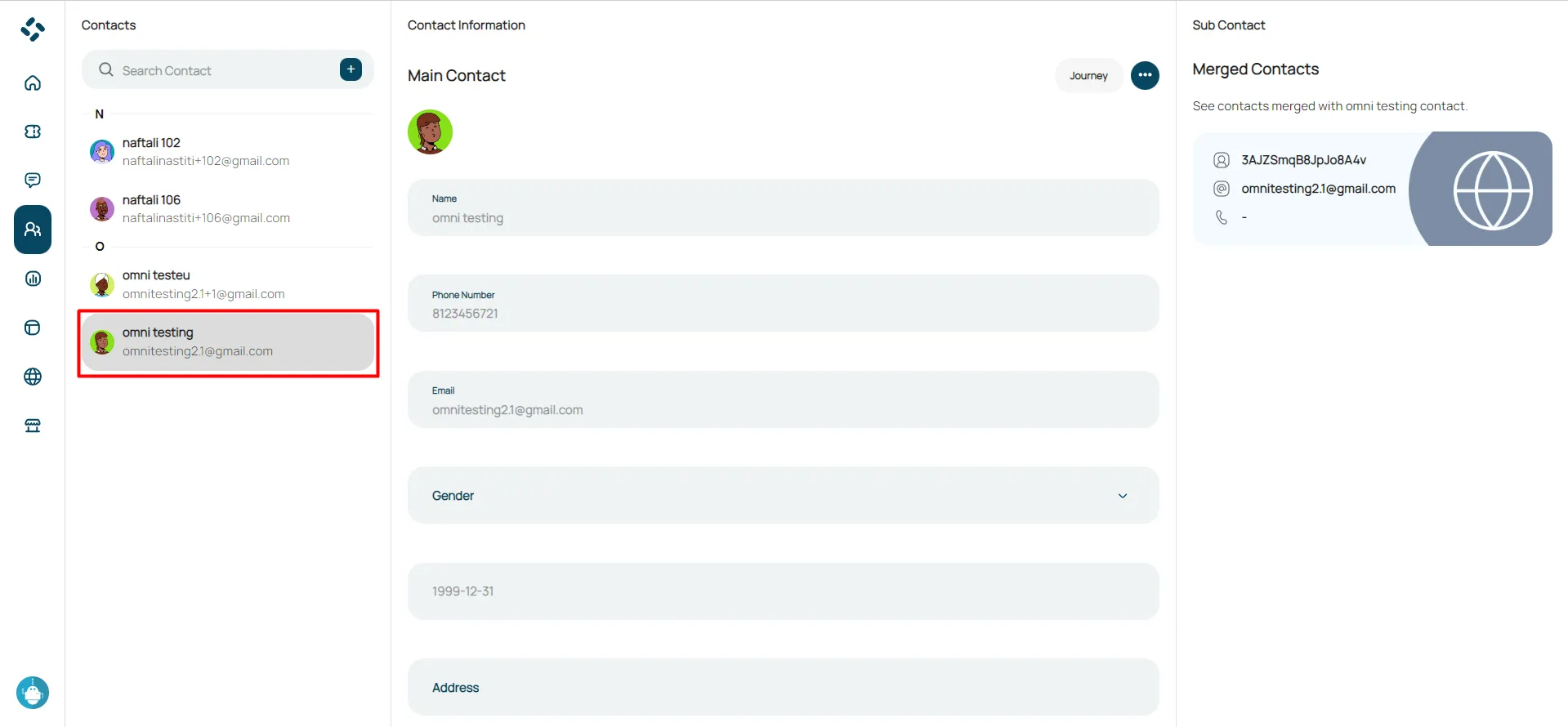
- Click on the horizontal dots icon and select the edit option.
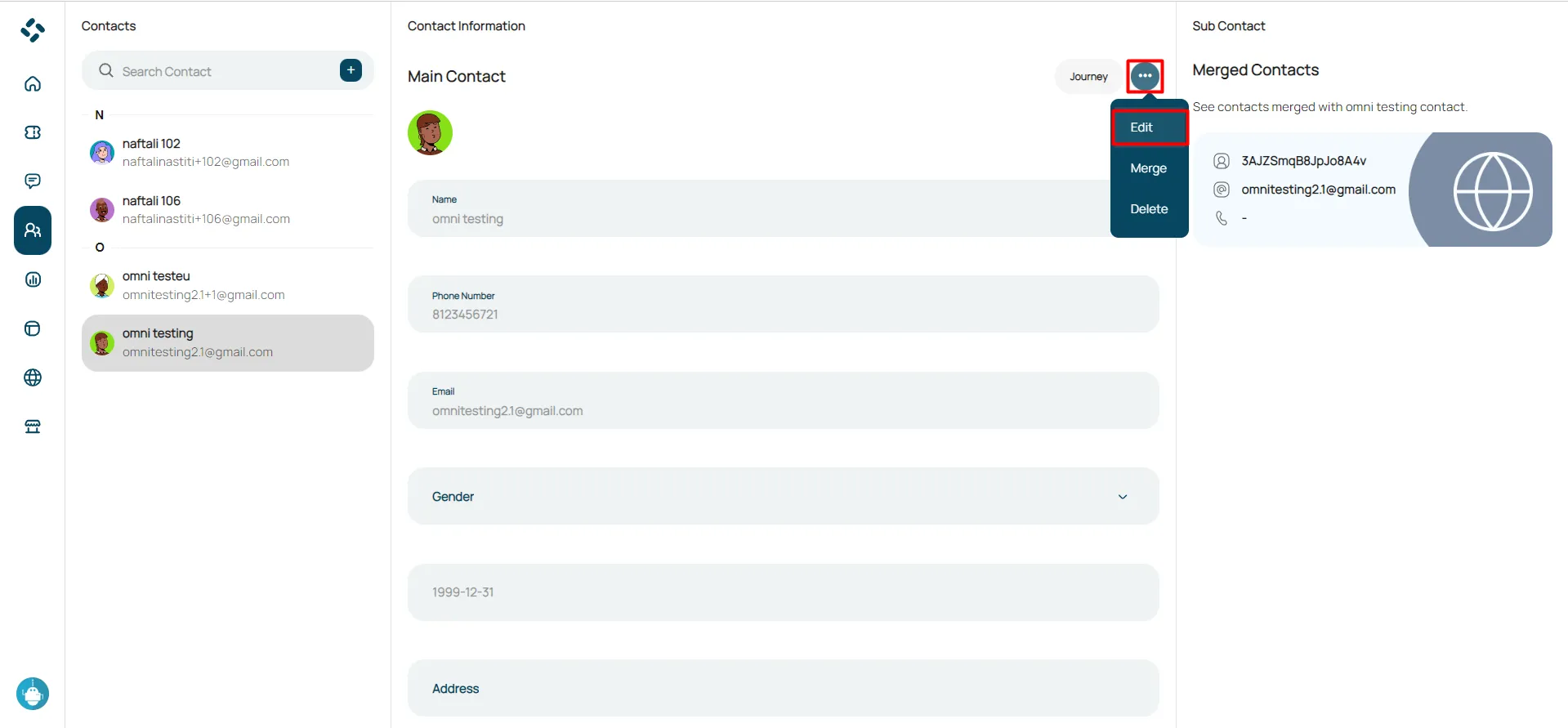
- Update data contact.
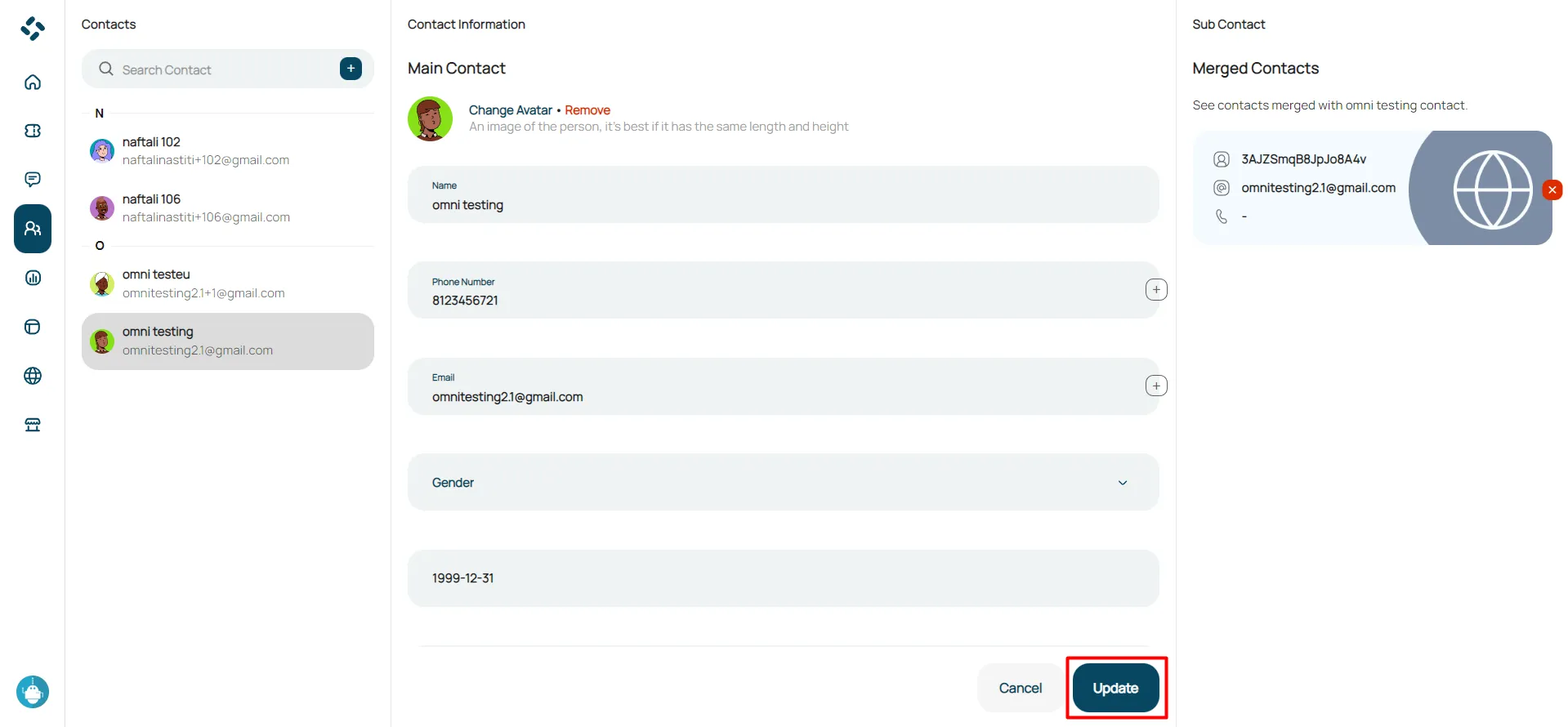
Merge Contact
Merge contact is the process of combining several related contact entries into a single entry in a phone book, contact application, or contact management system. The goal of contact merging is to reduce duplication and create one complete, organized entry for each individual or organization.
- Click on the horizontal dots icon and select the merge option.
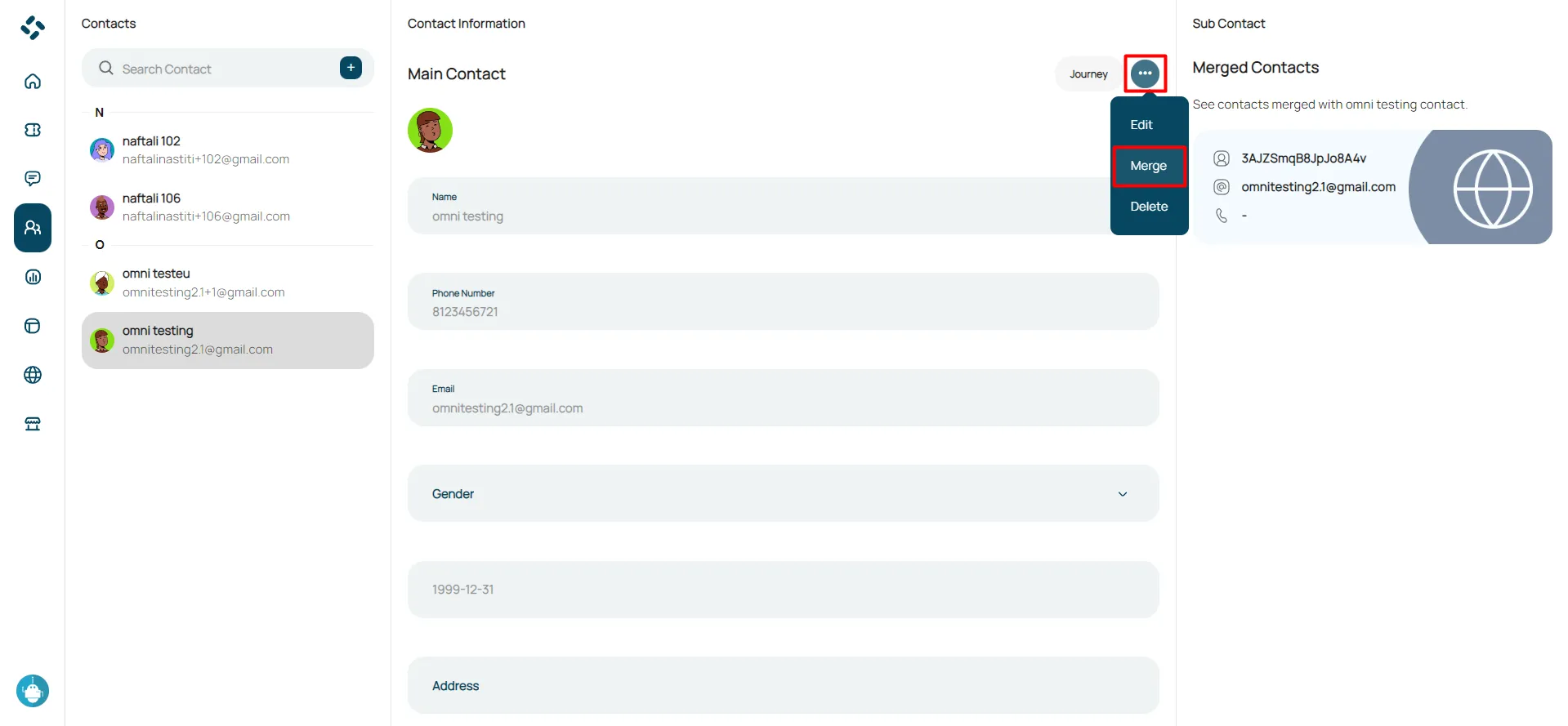
- Click checkbox to merge.
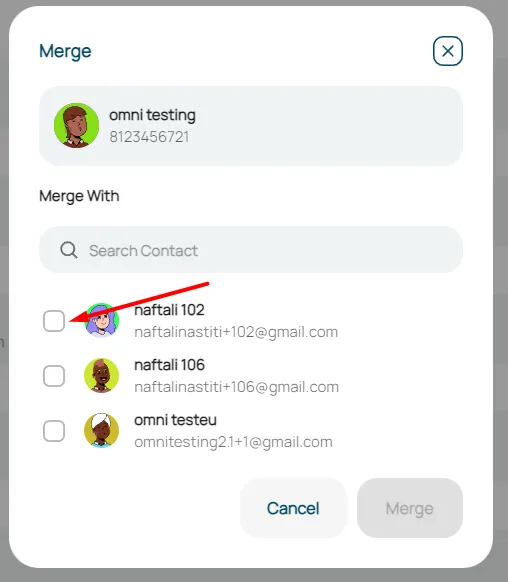
- Click merge to apply.
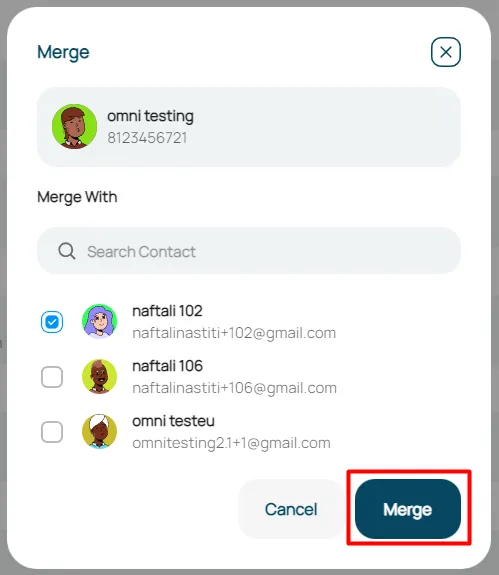
Delete Contact
- Click on the horizontal dots icon and select the delete option.
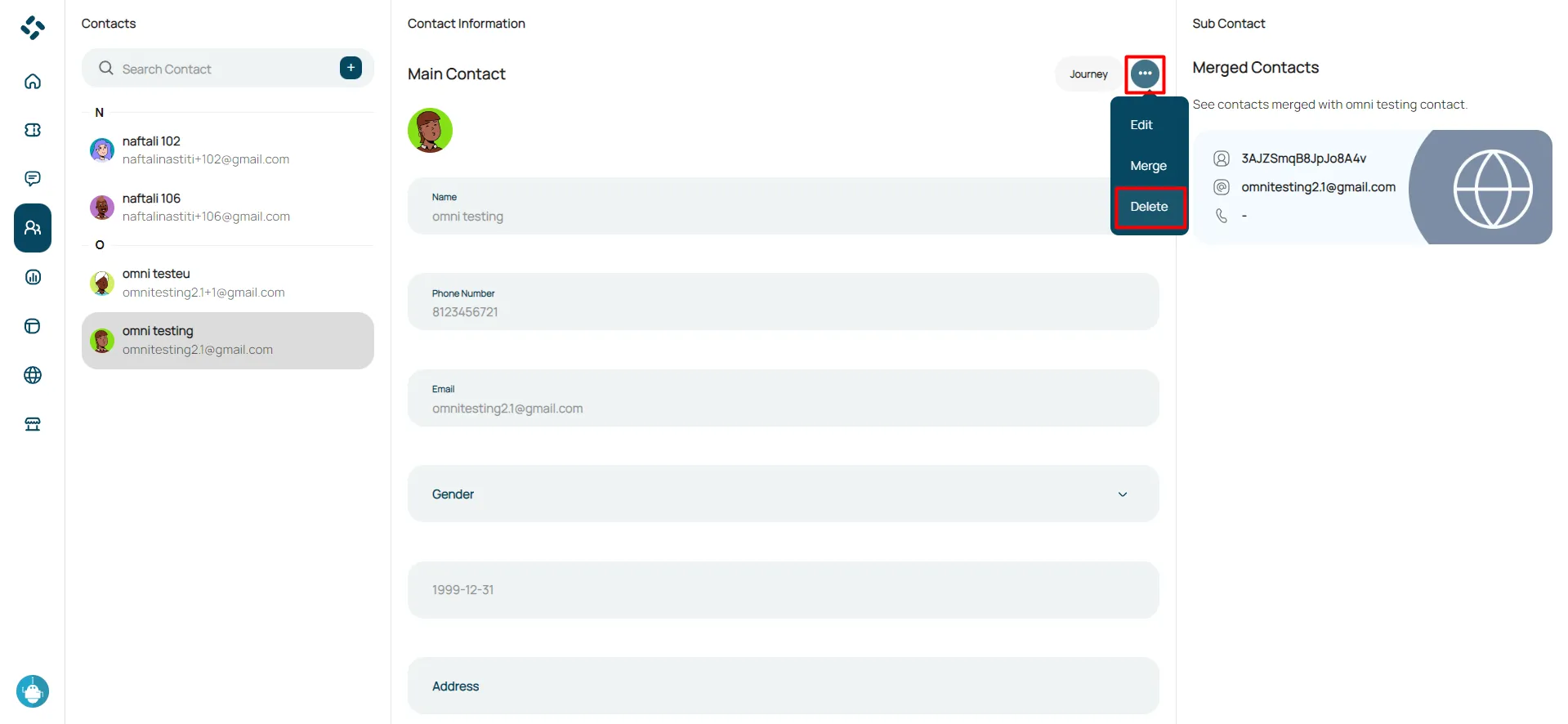
- Click confirm to delete contact.

Journey Contact
- Click button journey.
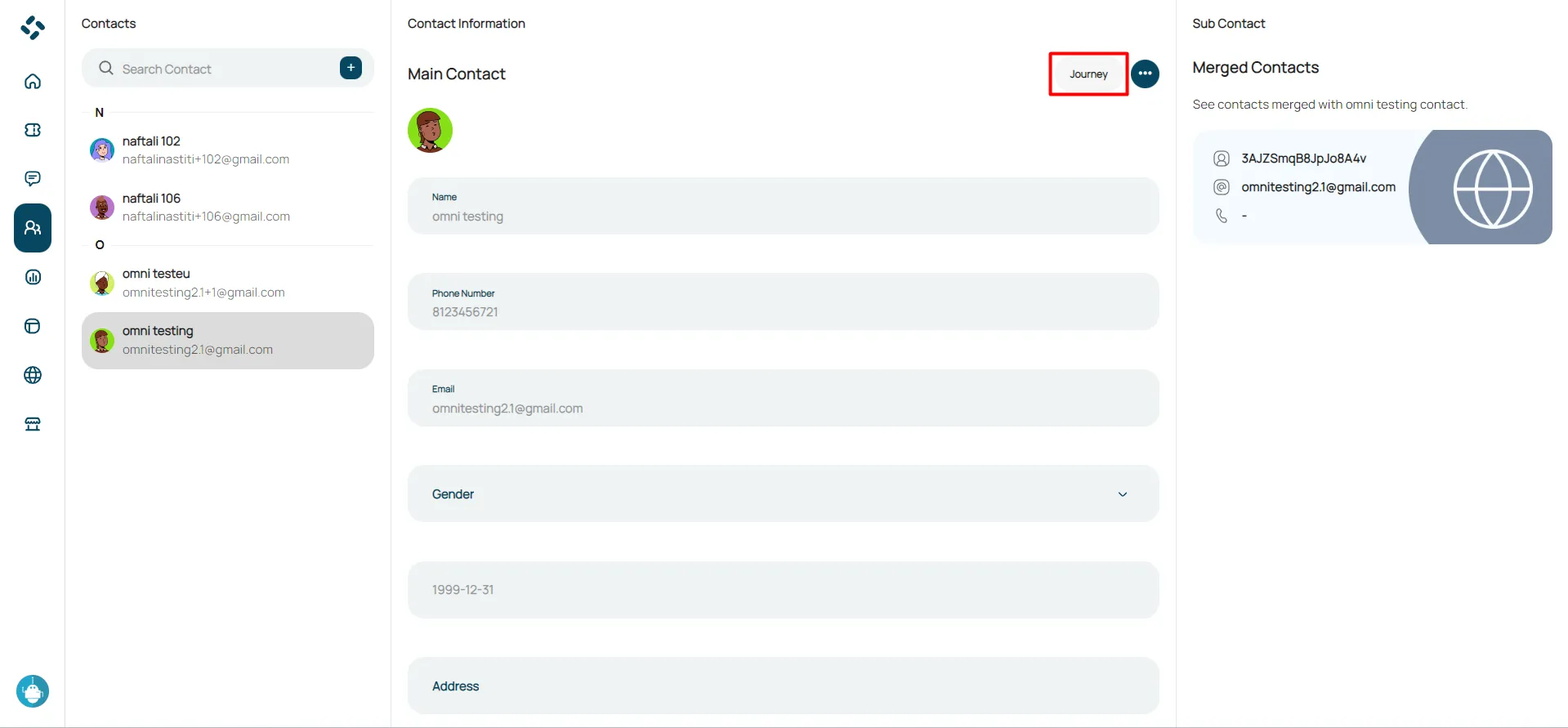
- Select the ticket that you would like to see.
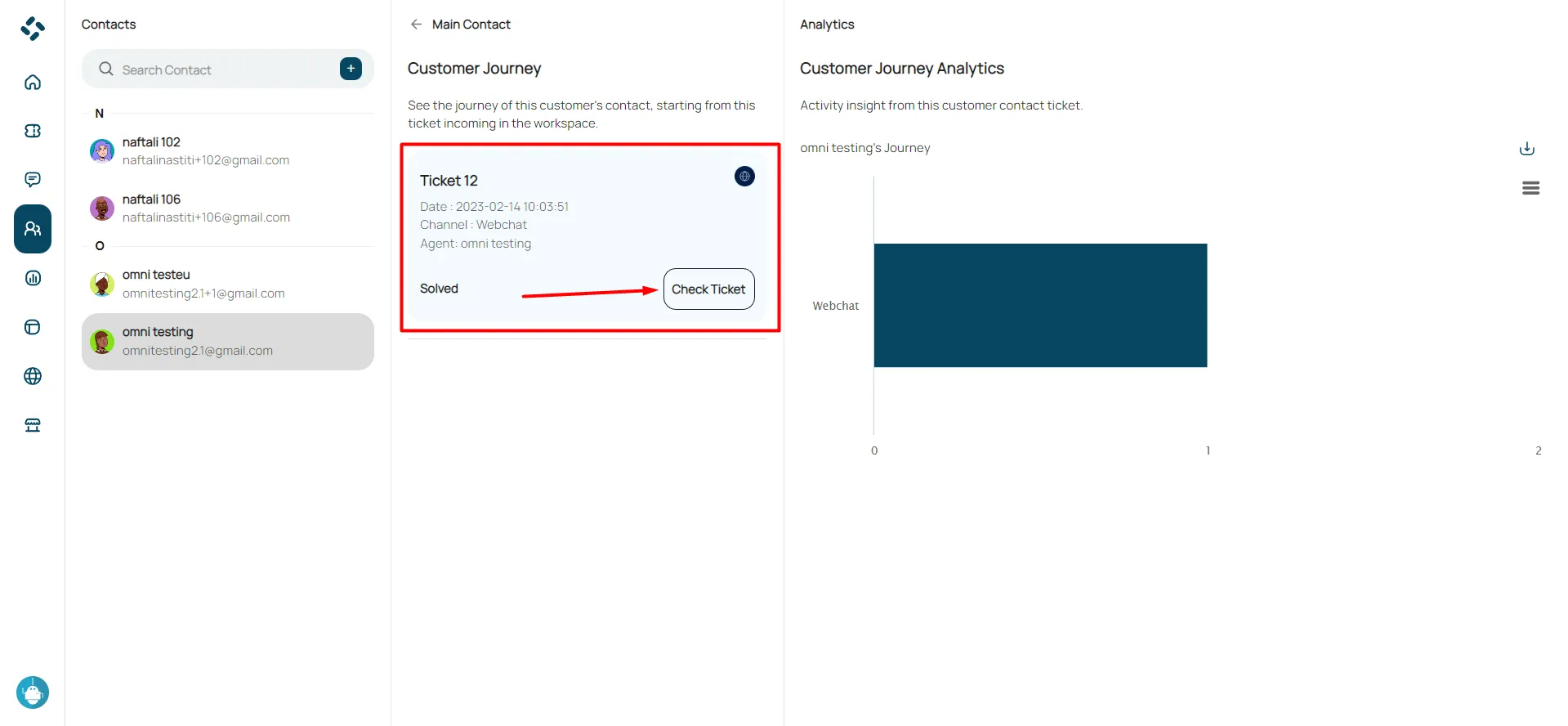
- The chat history will be shown.