Custom Messages
This custom message is to set your message when your agent or bots reply to your client/customer. The custom messages menu has three sub-menus: Shortcut Messages, Auto Reply Messages, and Custom CSAT.
Shortcut Messages
The Shortcut Message feature allows for quick responses using pre-defined customer question templates. Here are some features to set up in Shortcut Message:
Add Shortcut
Select Custom Messages on workspace settings.
Choose Shortcut Messages, then click the plus icon.
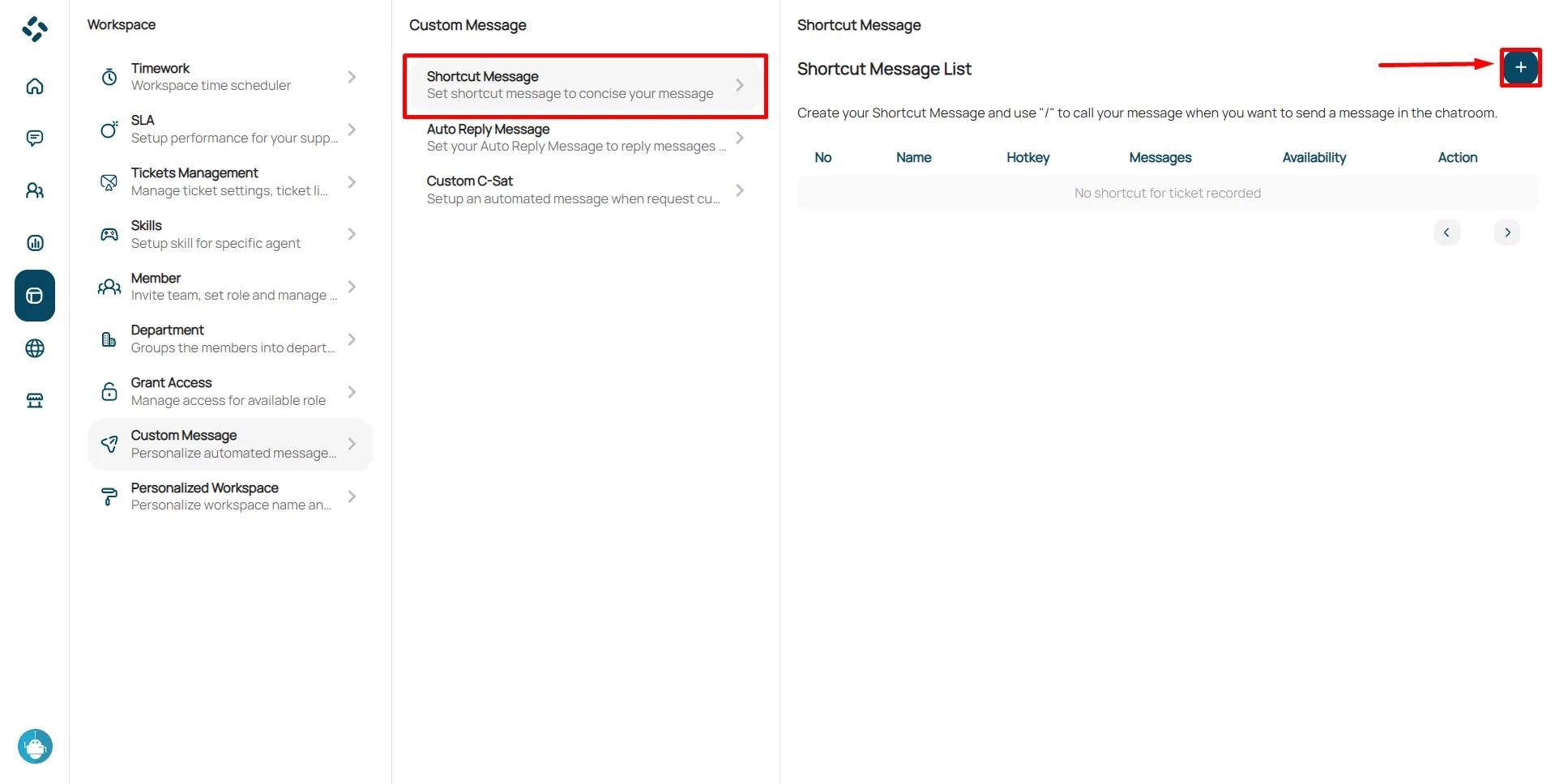
Fill the Shortcut and Hotkey name.
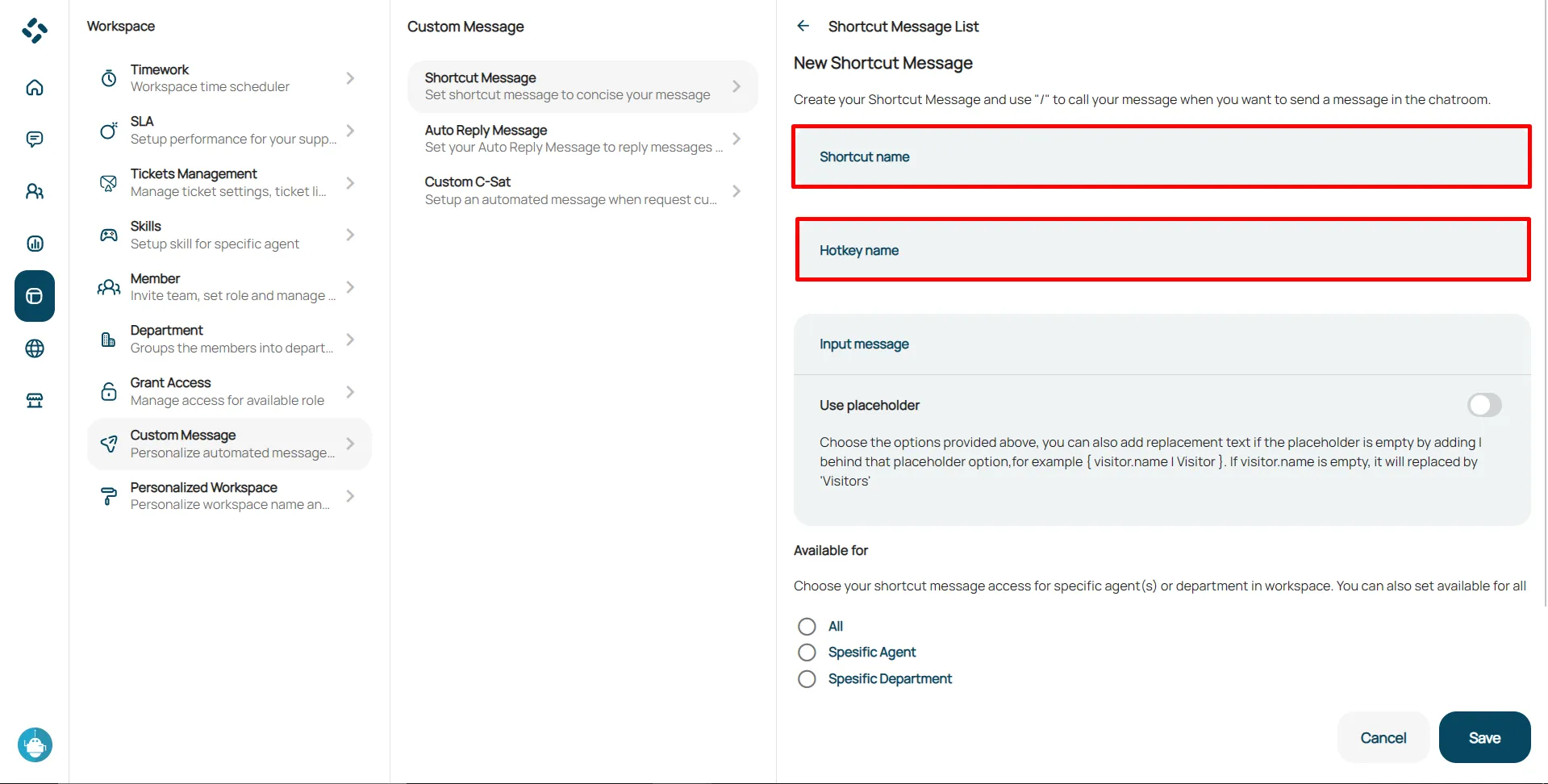
Input the message.
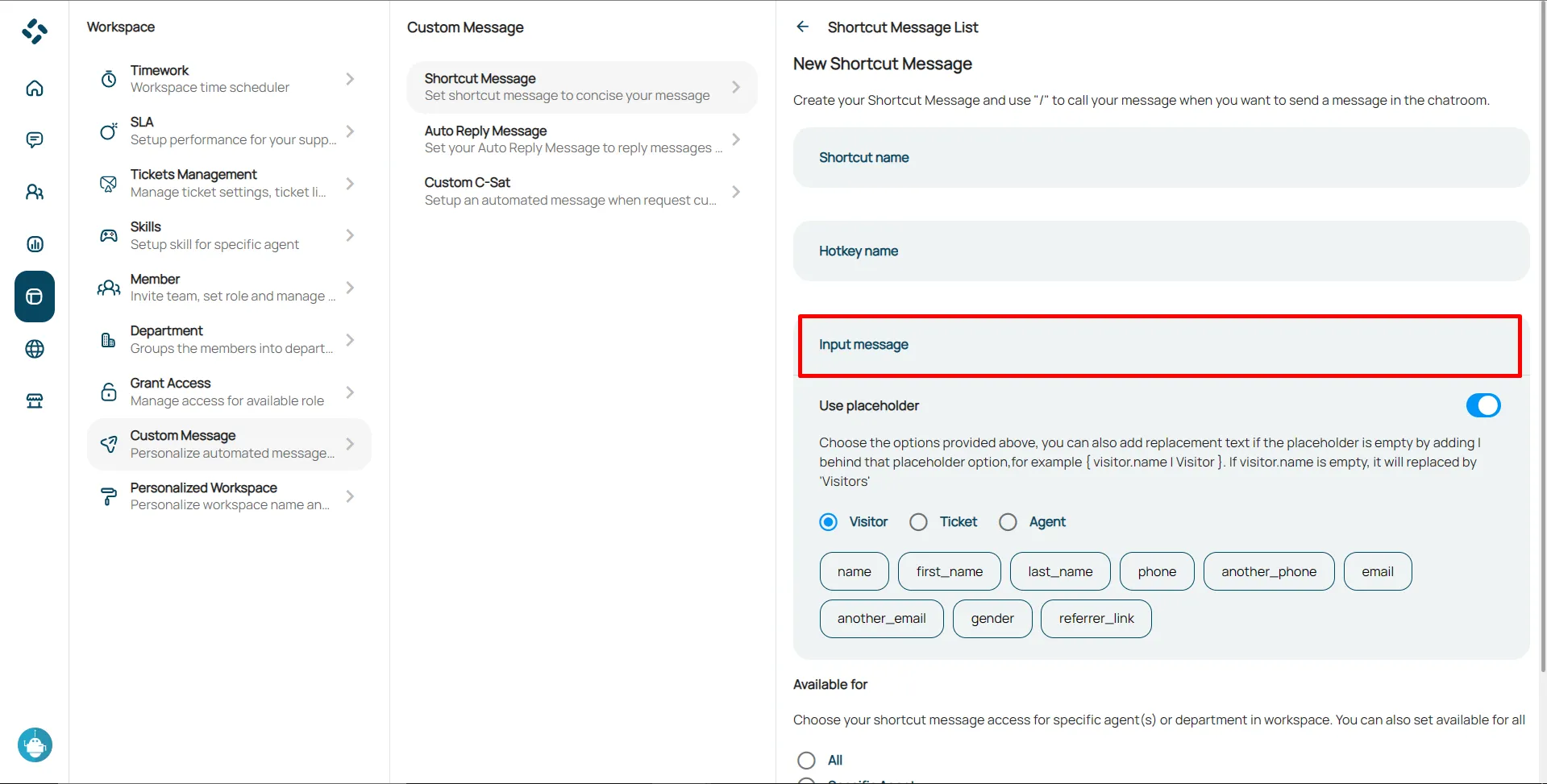
You can also add a placeholder.
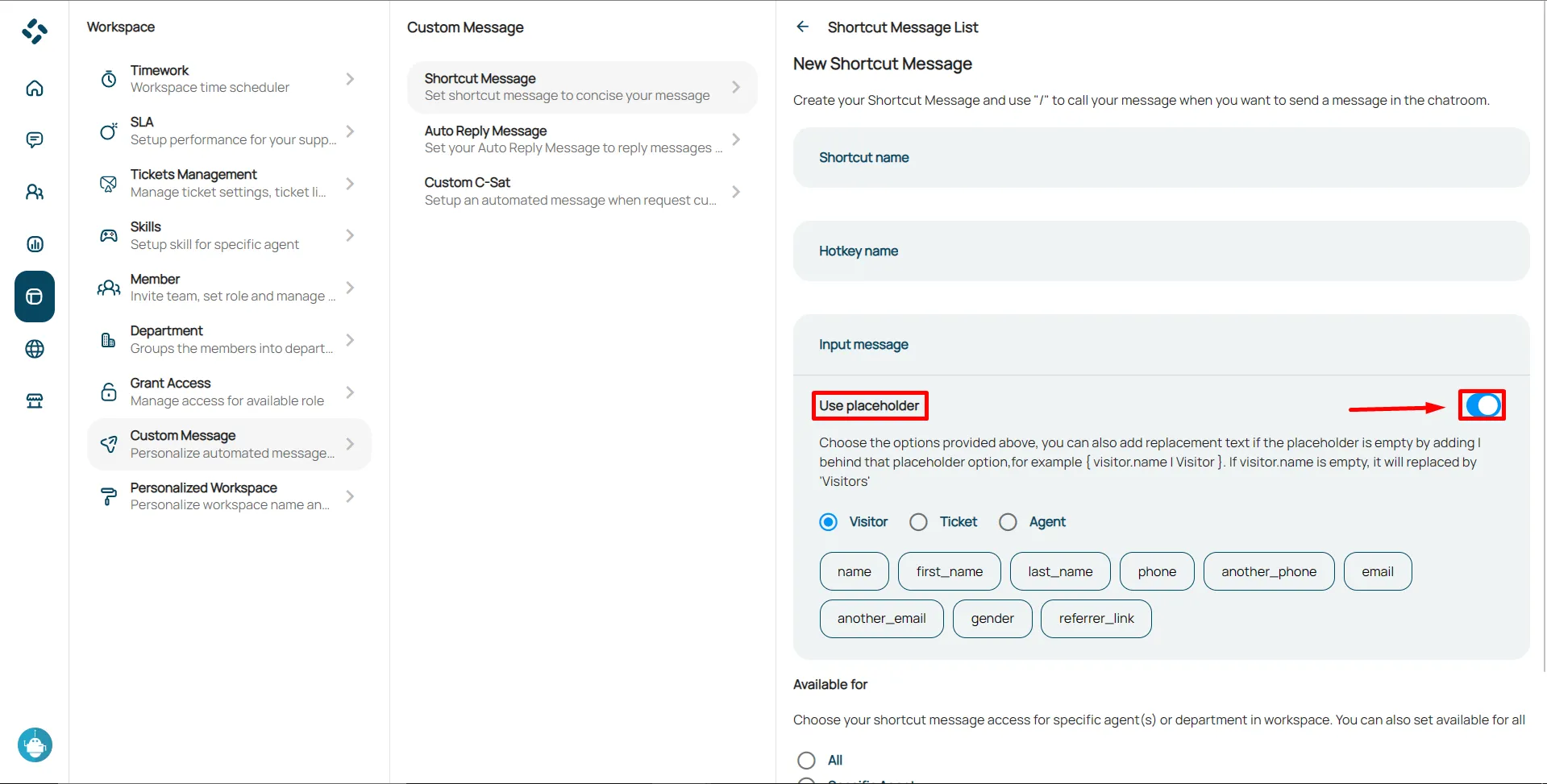
Choose the placeholder that you want to put on the message.
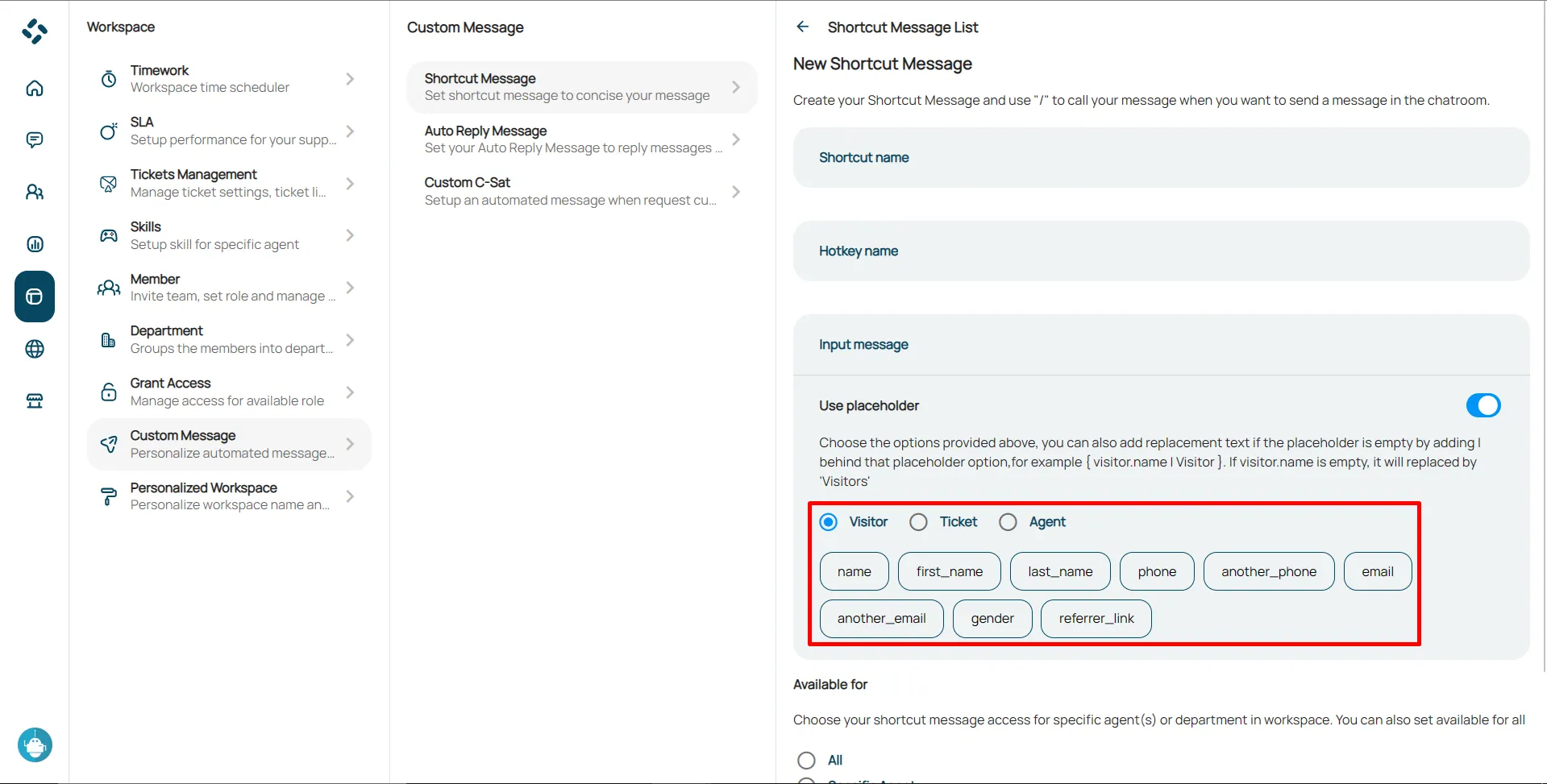
Choose your shortcut message access for specific agent(s) or department in workspace. You can also set available for all.
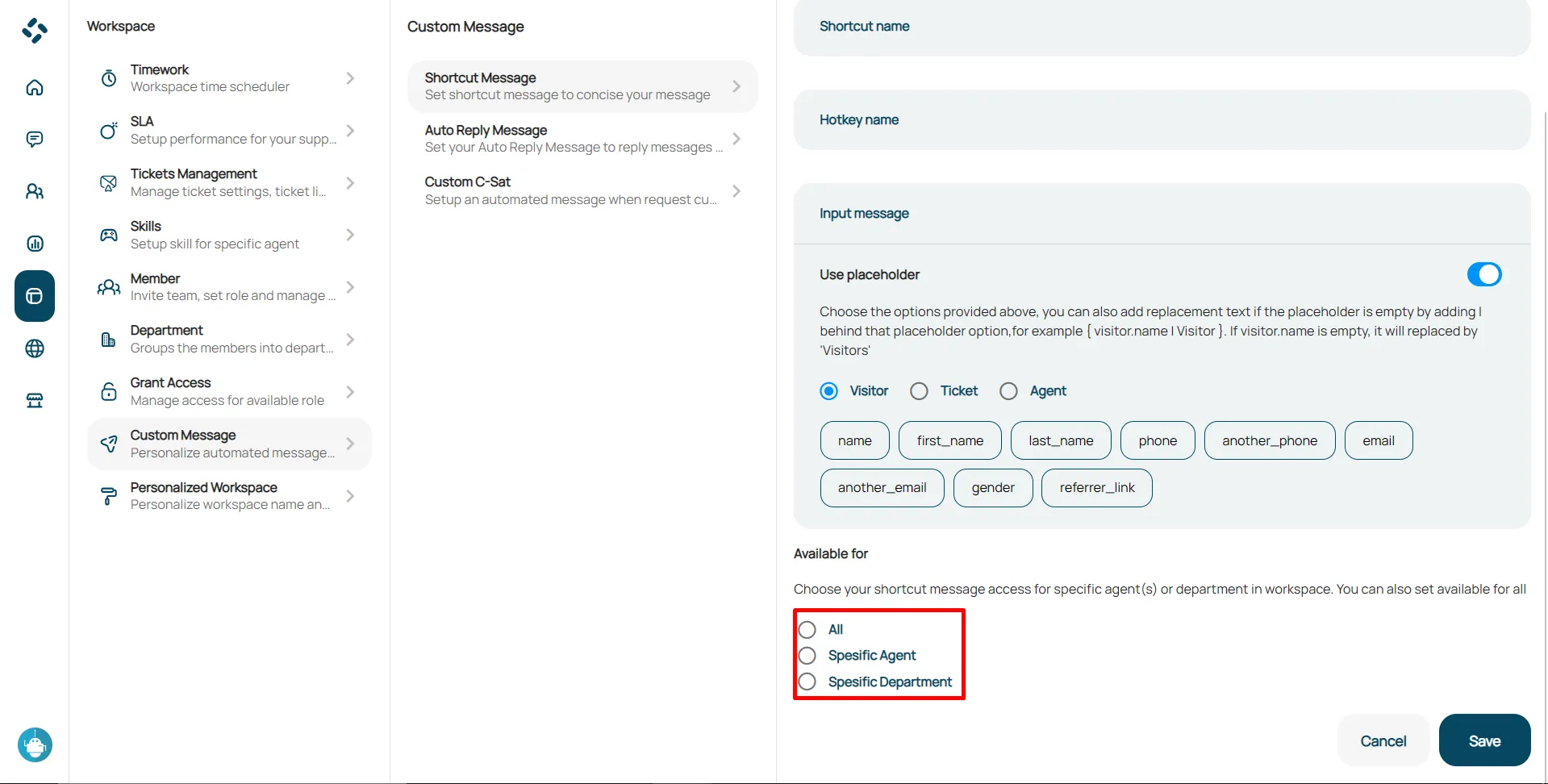
Click save to confirm changes.
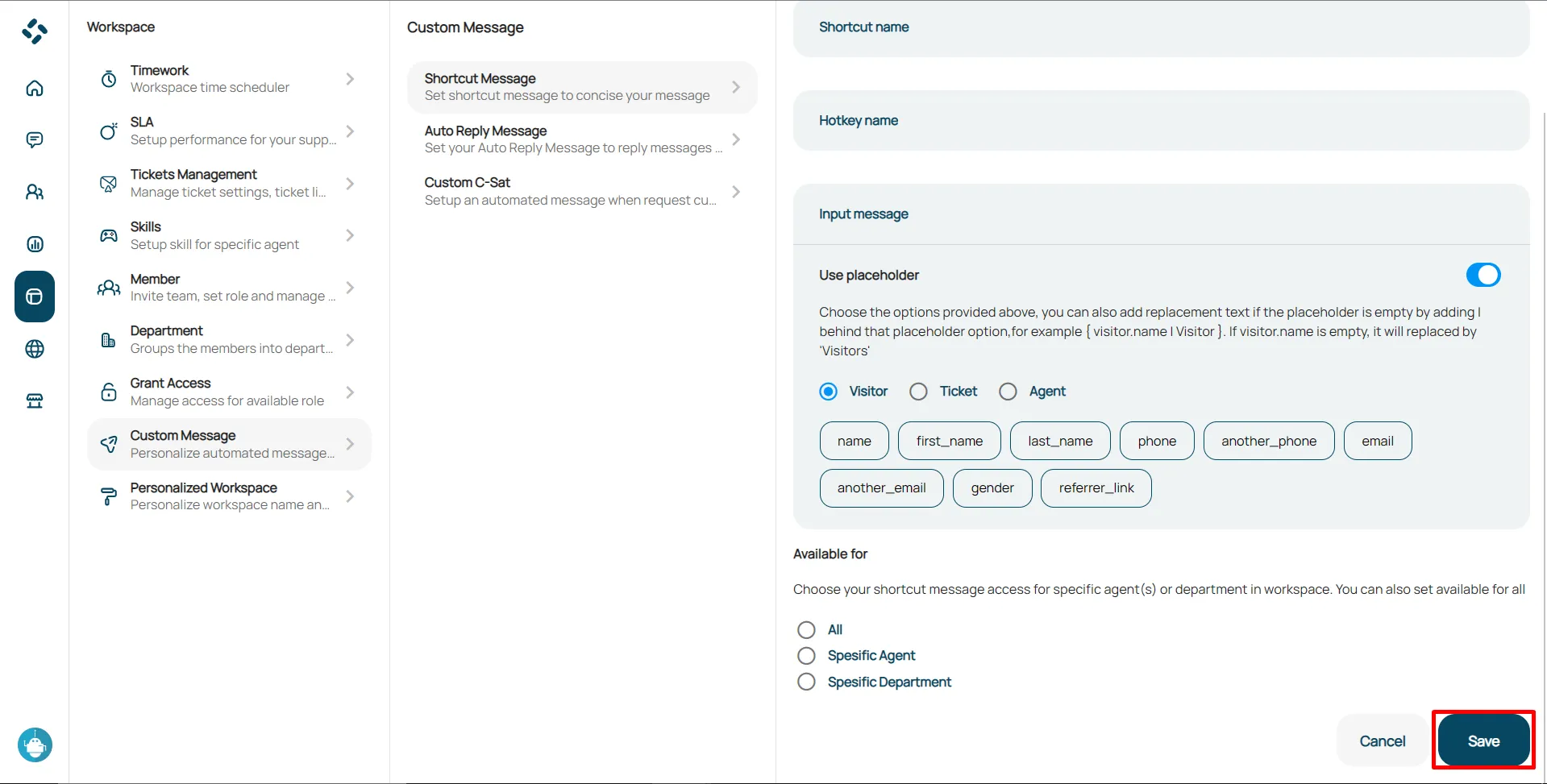
Edit Shortcut
Click the edit button in the shortcut menu.
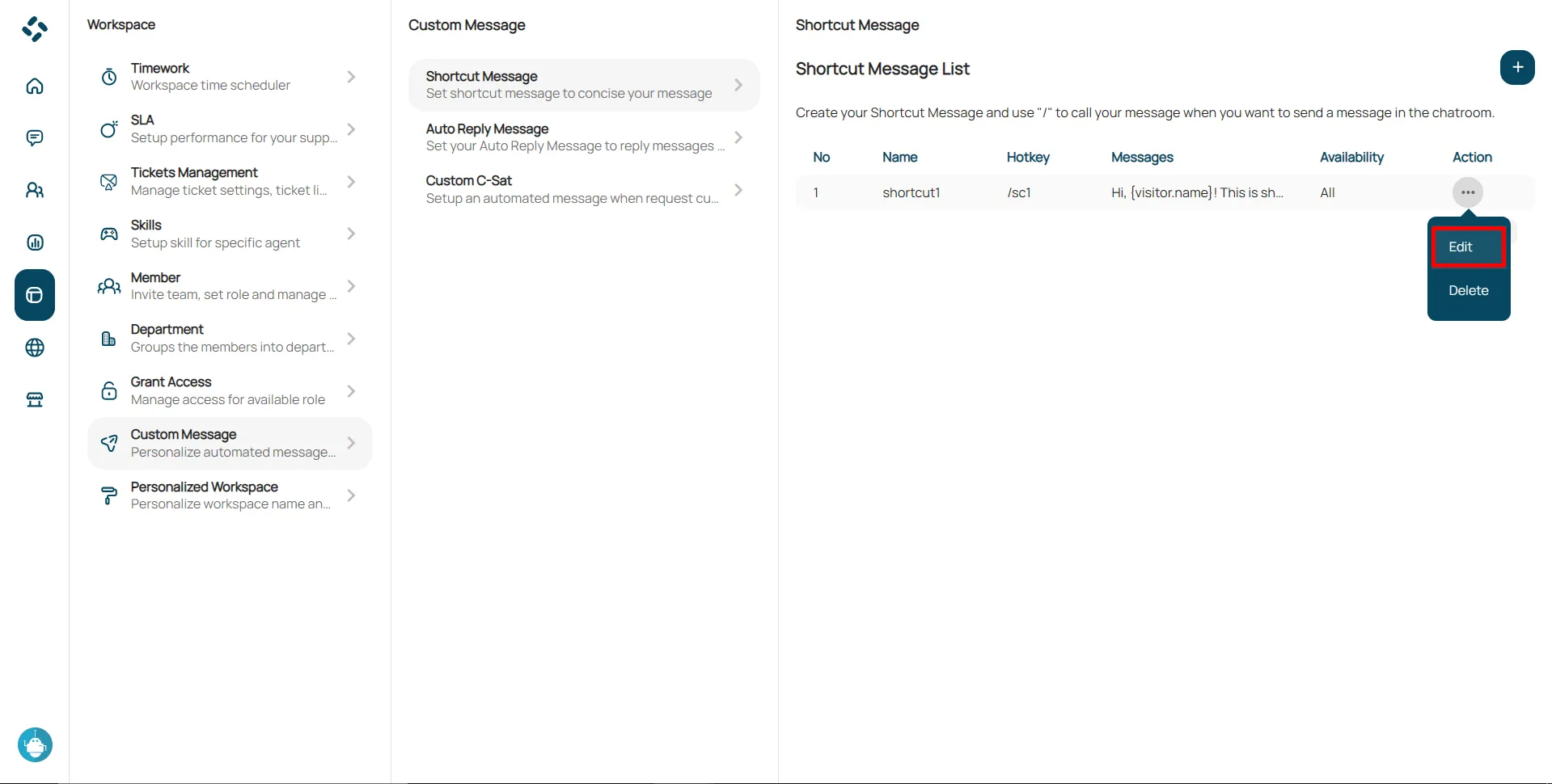
Delete Shortcut
Click the delete button.
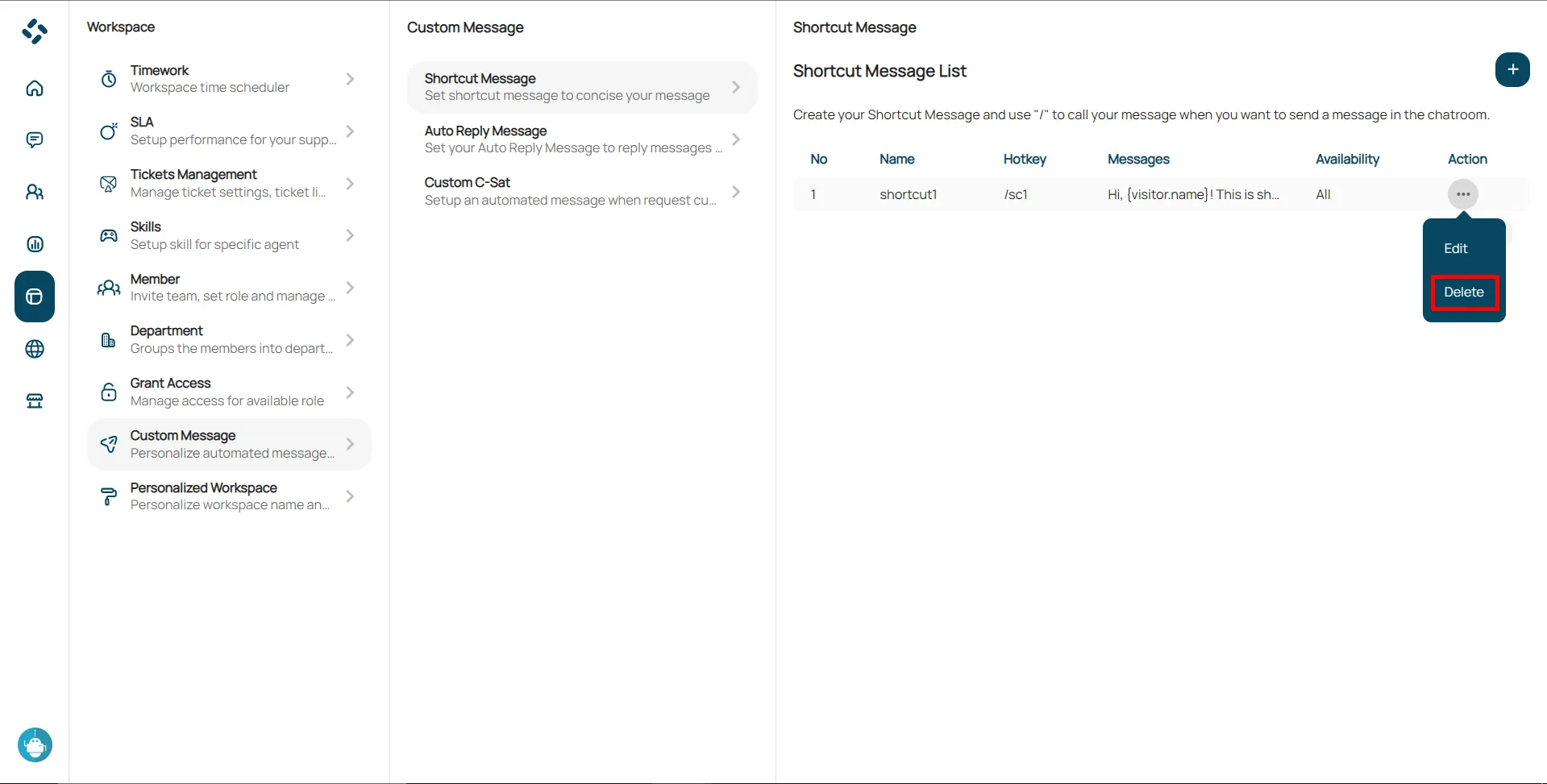
Click confirm to delete.
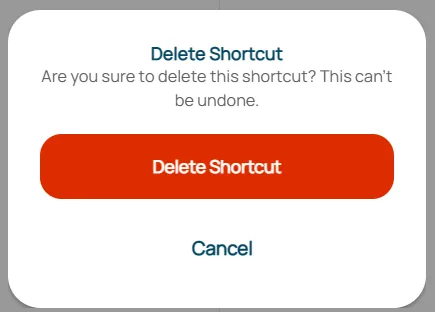
Auto Reply Messages
This custom message is to set the message bot if the agent is offline, when the ticket is on hold, and various other conditions. Here are some features to set up in Auto Reply Messages:
Select Custom Messages on workspace settings.
Choose Auto Reply Messages.
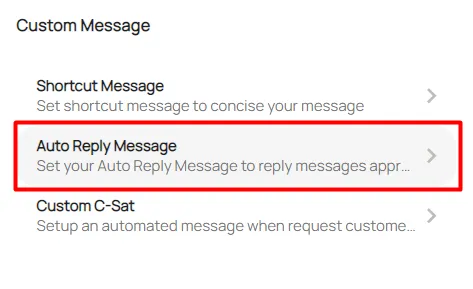
You can change the toggle to enable messages from bots, you can also change messages that will be sent by bots.
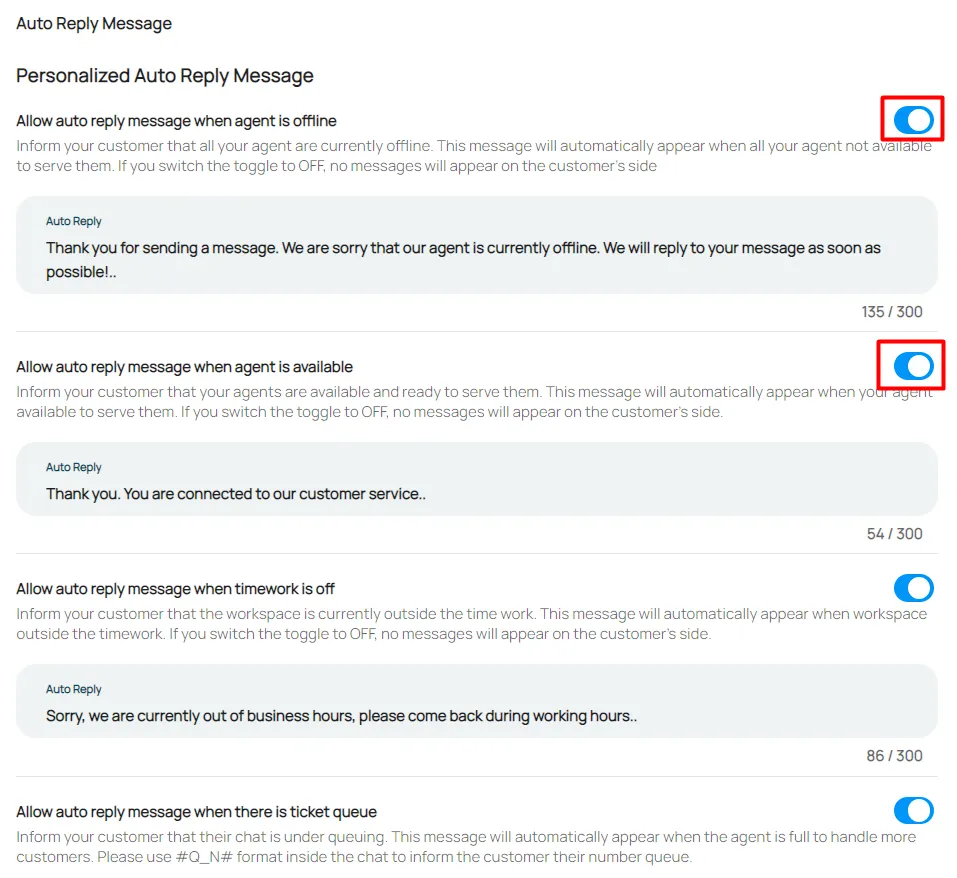
Click save to confirm changes.
Custom C-SAT
Custom C-SAT allow you to send bot messages about customer satisfaction surveys whenever tickets have been solved by the agent. Here are some features to set up in Custom C-SAT:
Select Custom Messages on workspace settings.
Choose Custom C-SAT.
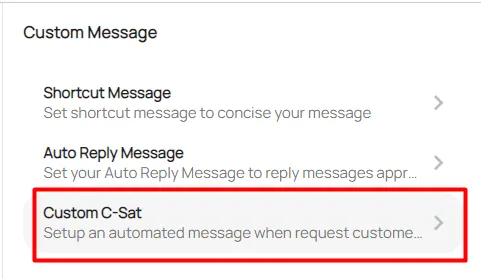
You can change the content of the message that will be sent by the bot.
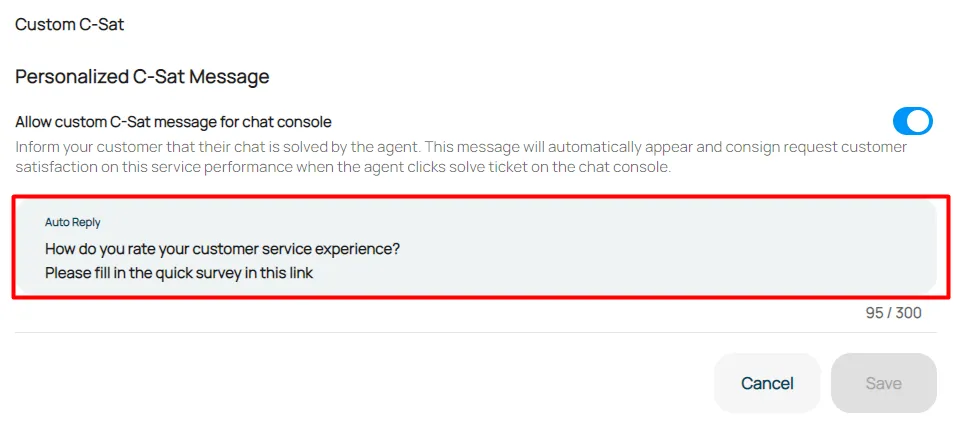
Click save to confirm changes.