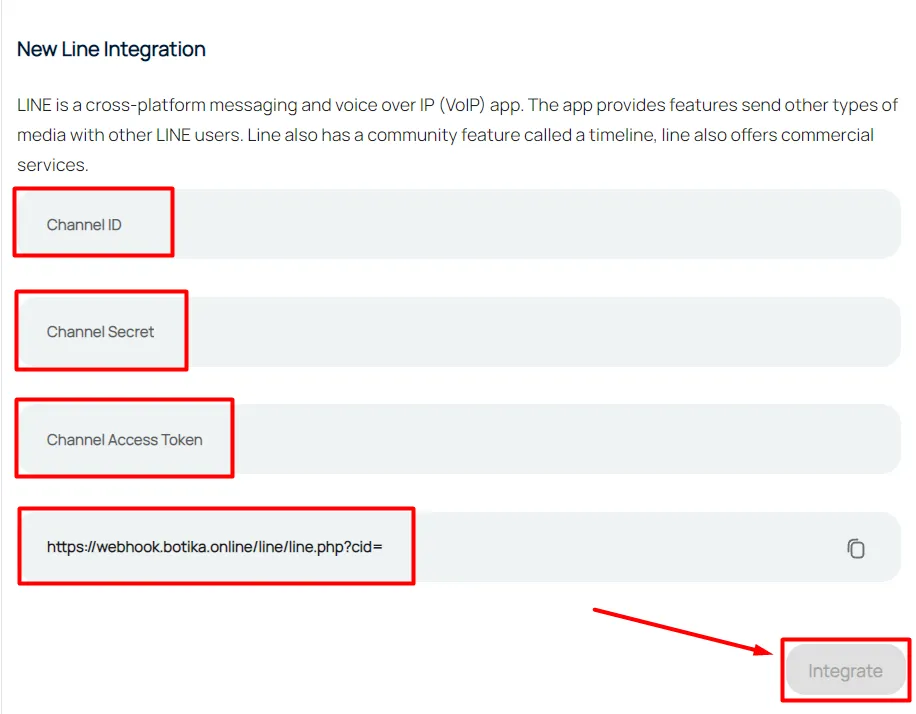Line Integration
To integrate LINE into your Omnichannel dashboard, please follow these steps :
Open the channel menu, then select Line. webp the plus icon (+).
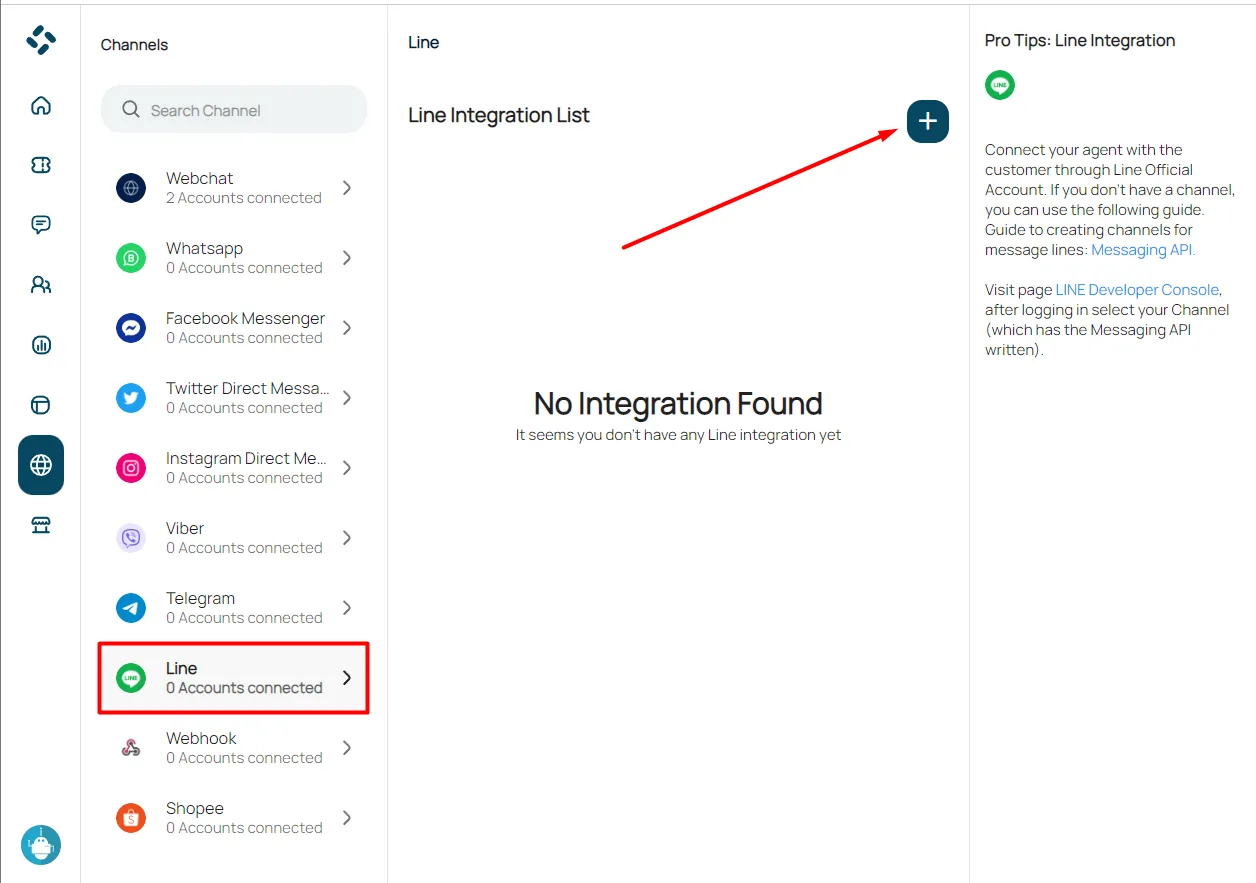
webp and open the Developer Console page.
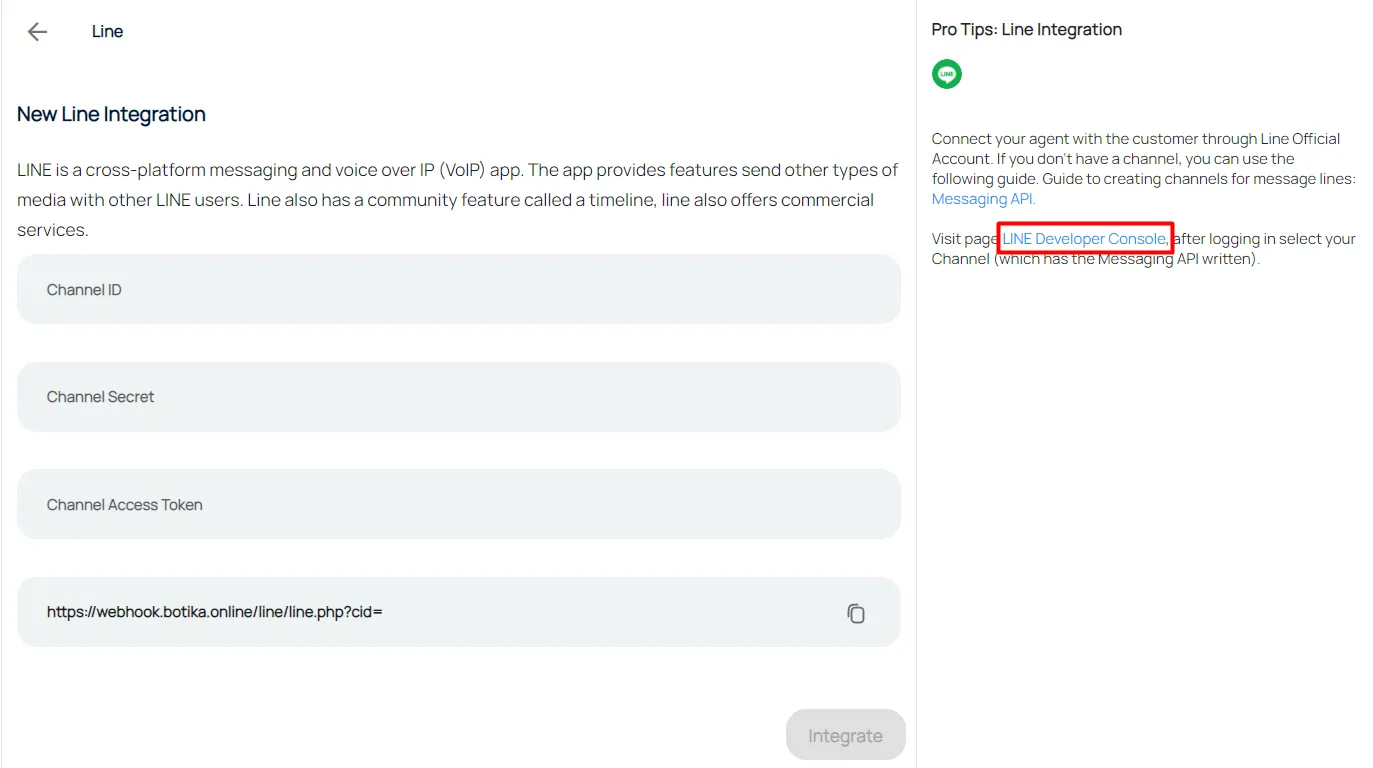
Log in with your line account.
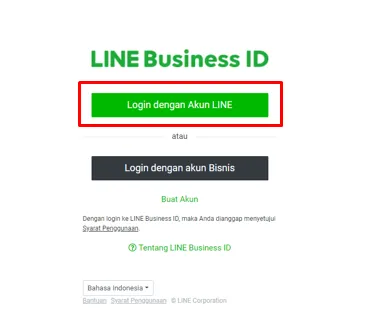
If this is the first time your are using line developer you will be asked to create a developer account first. Fill in your developer name and email. Checklist line developer agreement, then webp the create my account button.
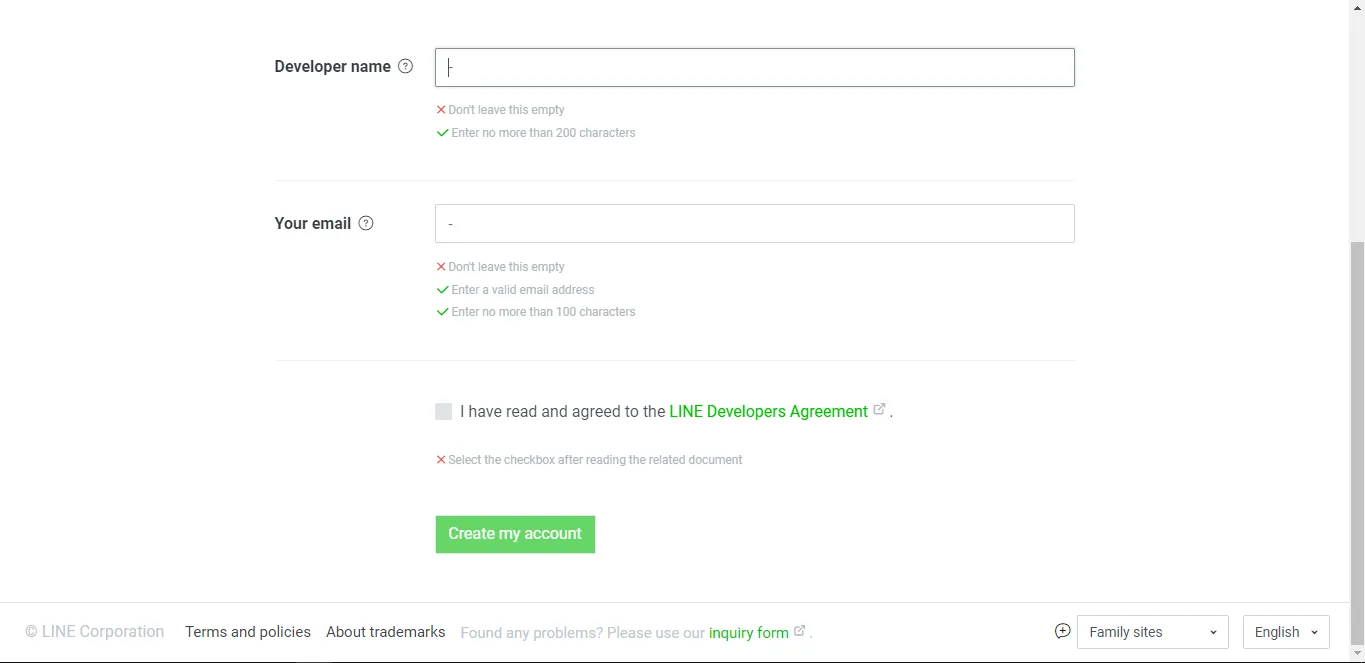
Create a new provider by webping the “Create a new provider” button.
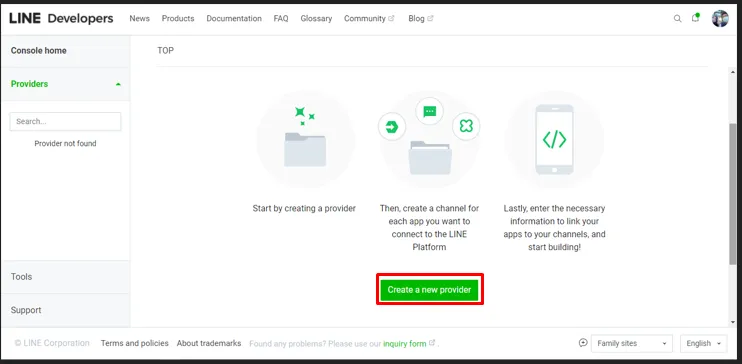
Give the provider name, then webp the create button.
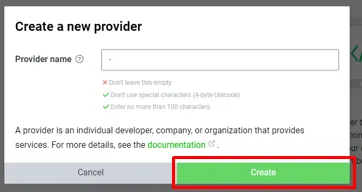
On the Channels tab, webp on “Create a Messaging API channel”.
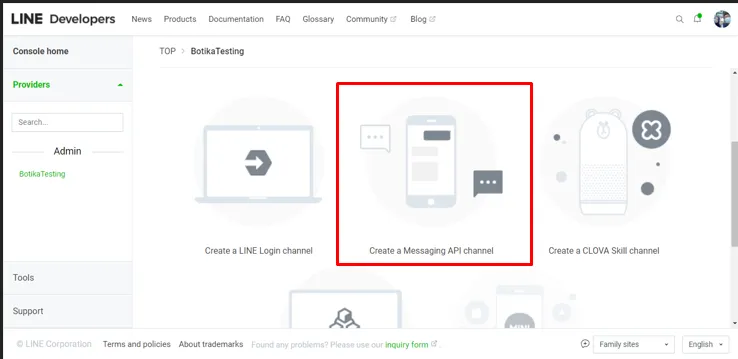
Enter the name of the channel, you can also give an icon to the channel.
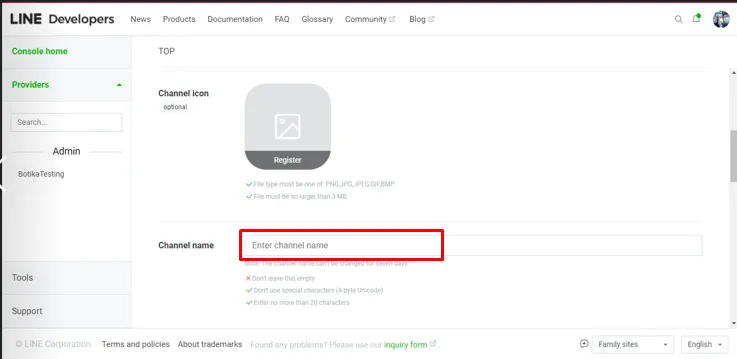
Provide a description of the channel, category, subcategory, and email.
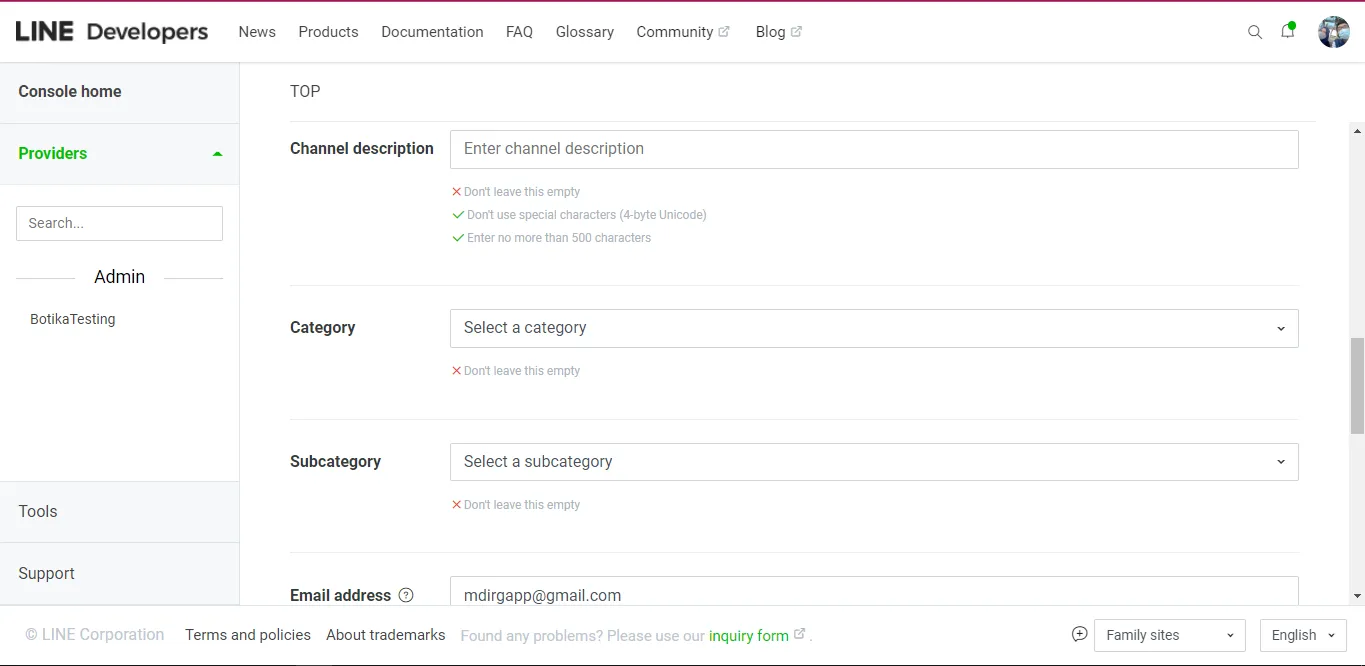
Select channel type, provider, and country name.
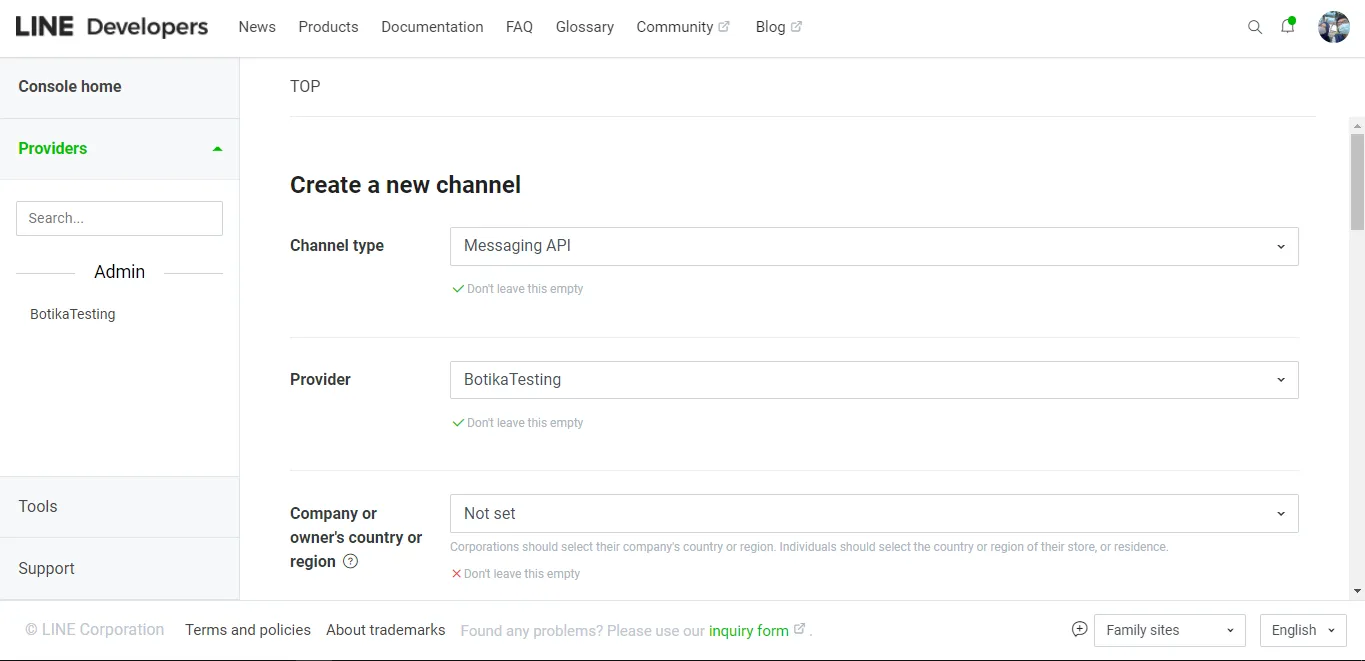
You will be given channel information, webp “OK”, then agree to the terms and conditions.
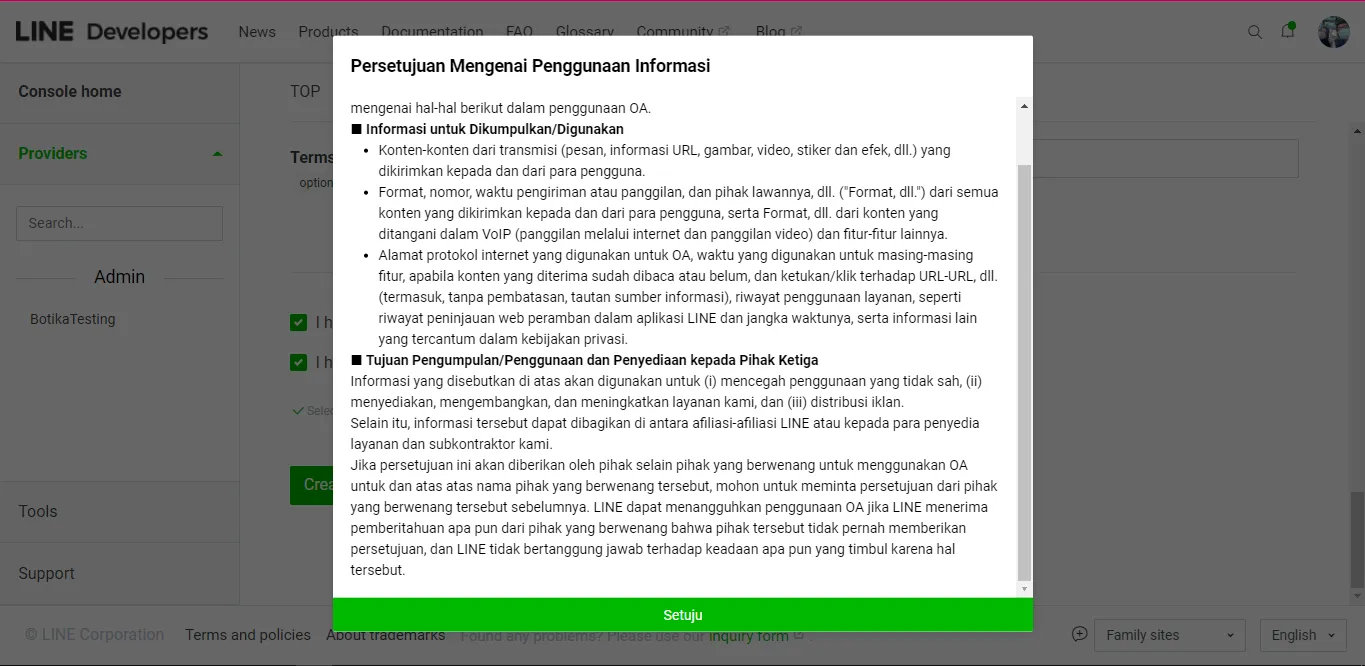
Then you will be directed to the basic settings page, Copy the Channel ID section.
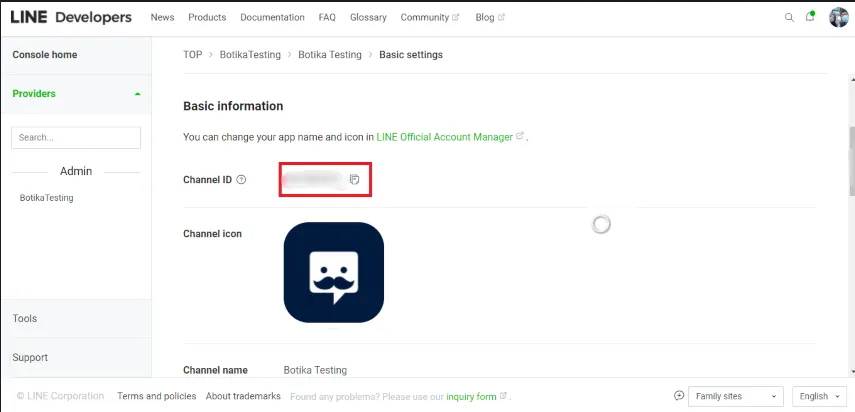
Copy the channel secrets section.

Open “Messaging API”.
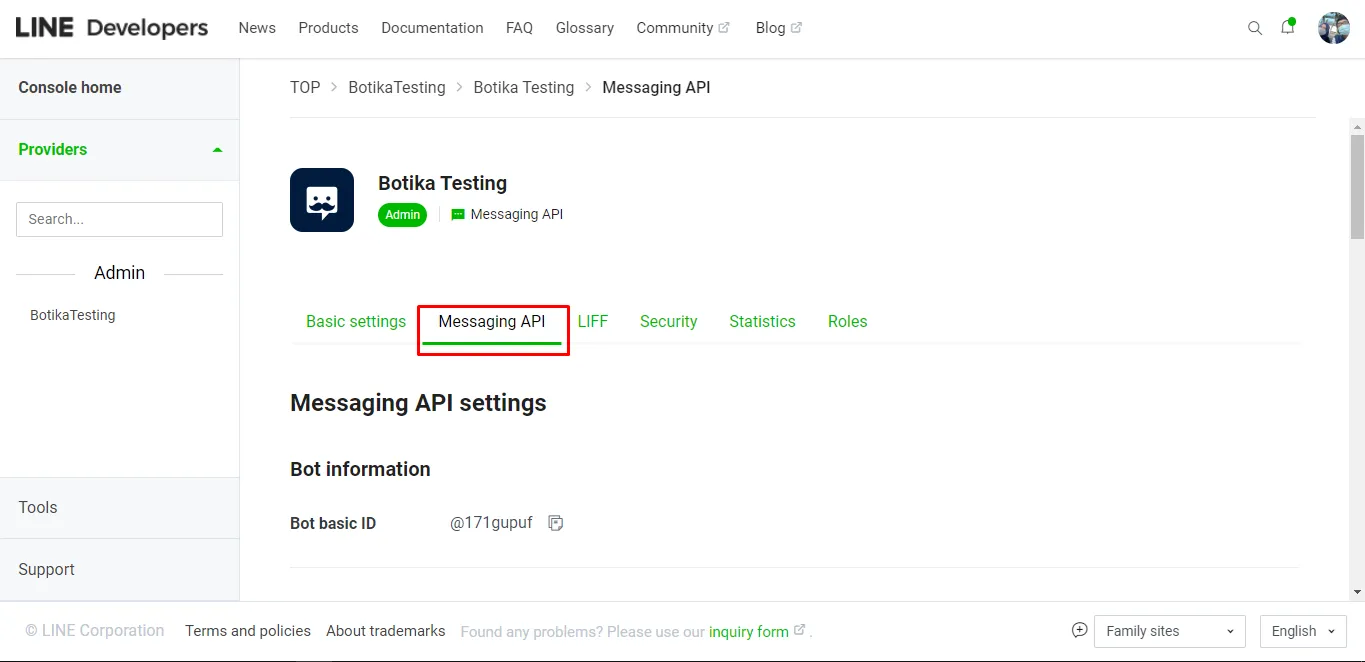
Go back to the Line Omni Channel Botika integration page, Copy the webhook URL link.
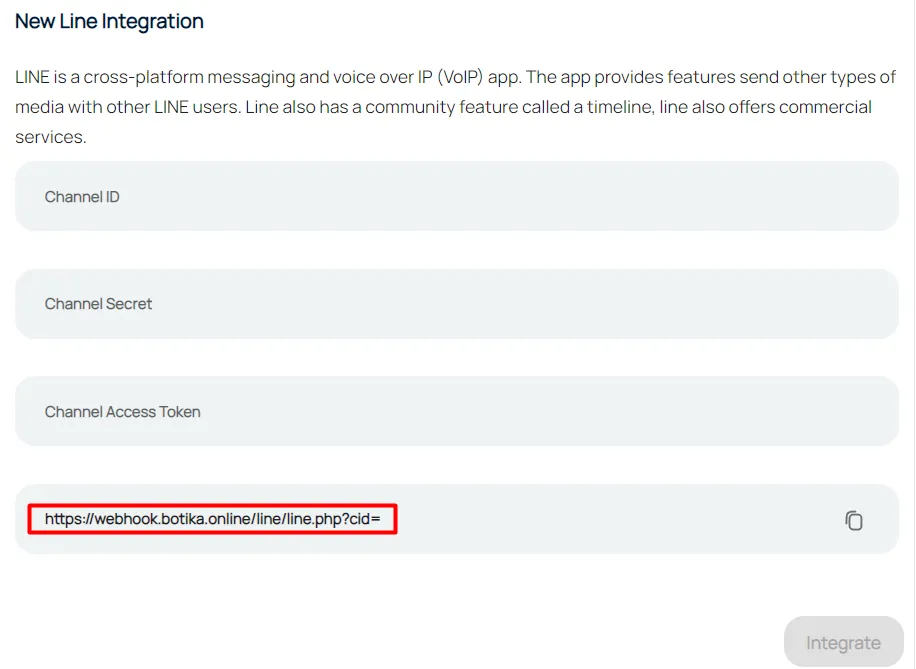
Paste the webhook URL link from the omnichannel and add the Channel ID copied earliner at the end of the URL. Then webp“Verity” and Copy the Webhook URL, then active “Use Webhook”.
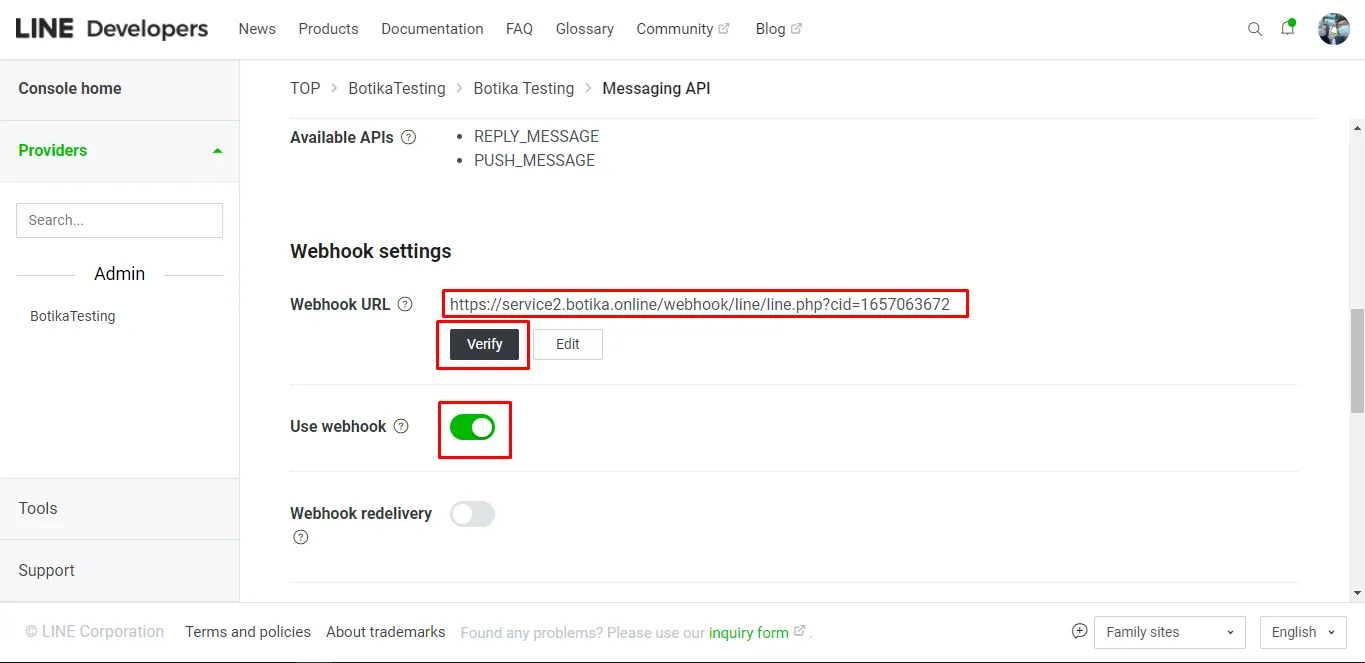
Copy the “Channel access token”.
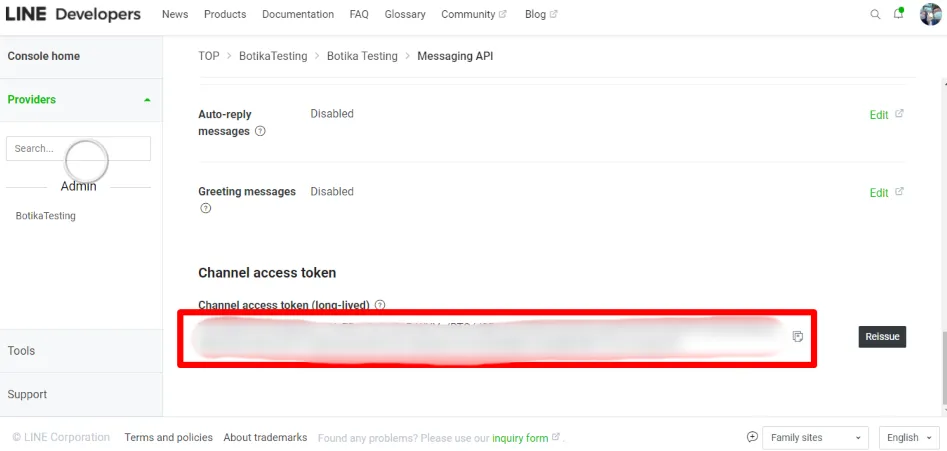
Return to the omni line integration page. Then enter Channel ID, Channel Secret, Channel Access Token, and Webhook URL. Then integrate by webping the “Integrate” button.