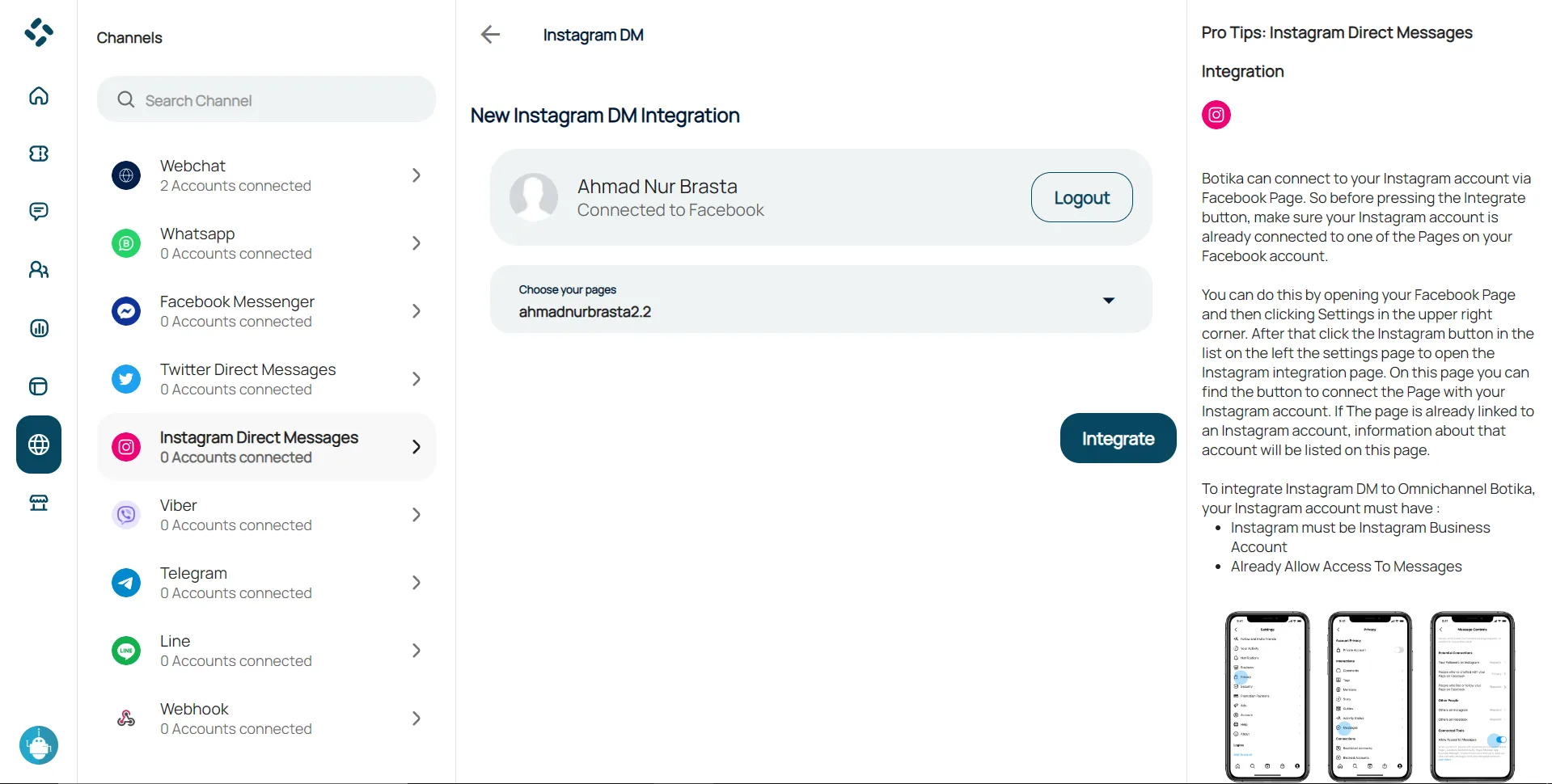Instagram Direct Message Integration
To integrate Instagram DM into your Omnichannel dashboard, please follow these steps :
Open the channel menu, then select Instagram DM. Click the plus icon (+).
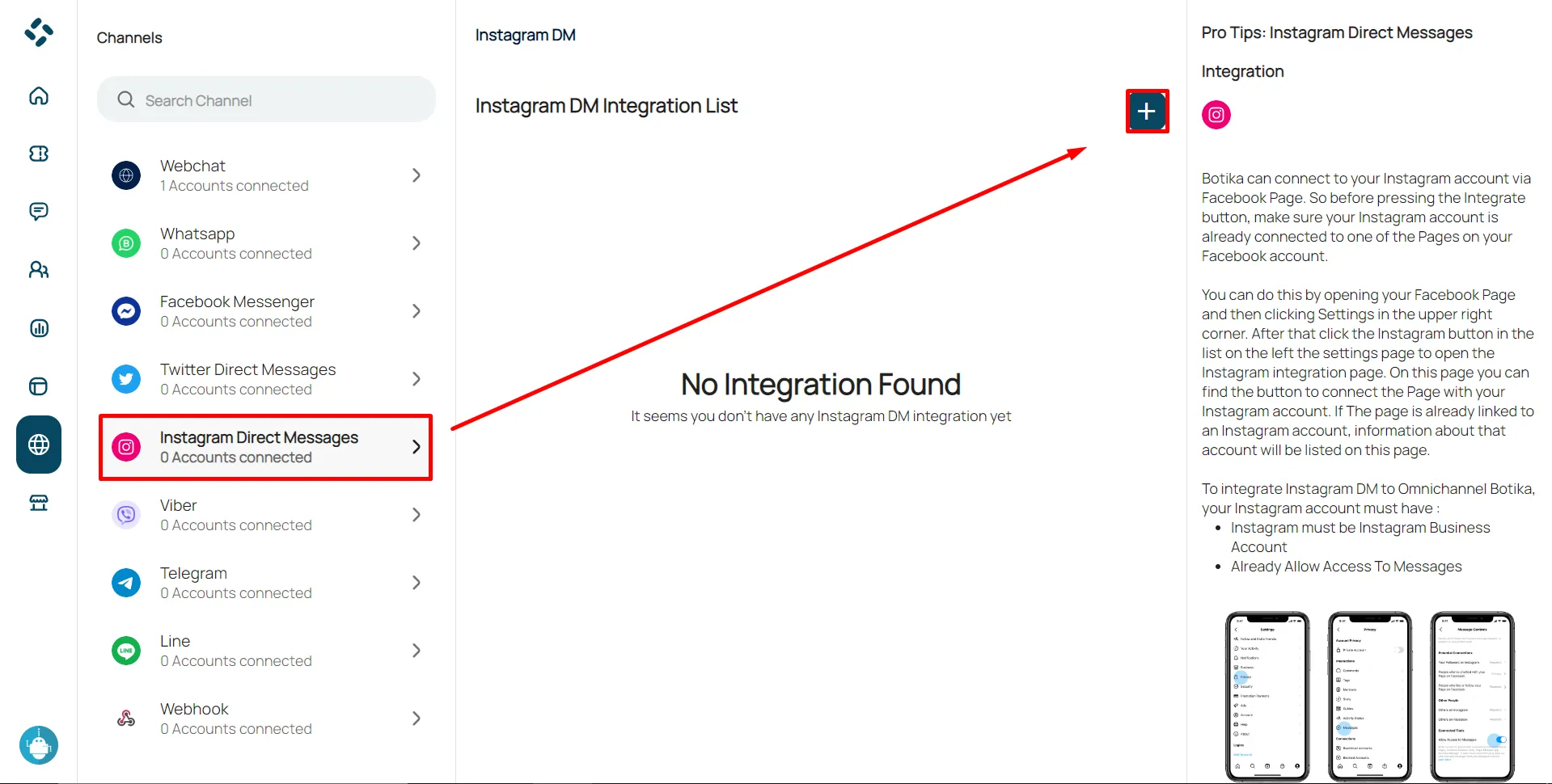
Click “Integrate”.
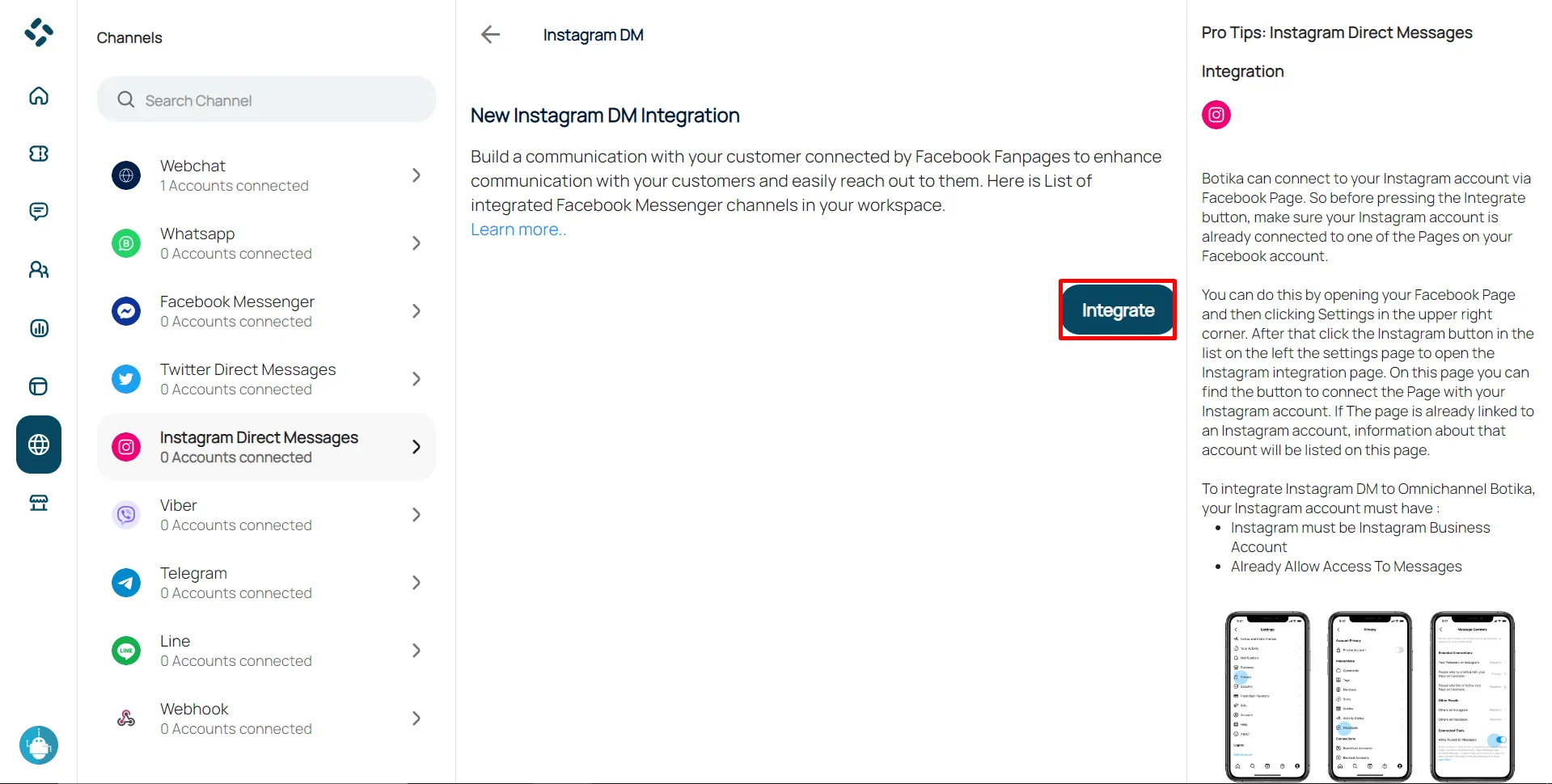
You will be redirected to a Facebook login page, log in to your Facebook account.
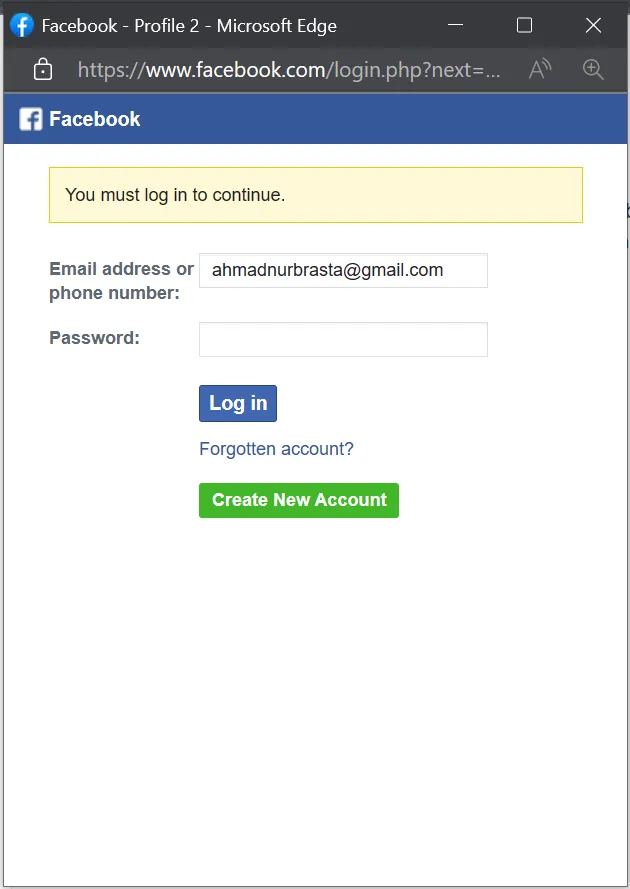
Select your Instagram account that you want to connect with Botika, then click Next.
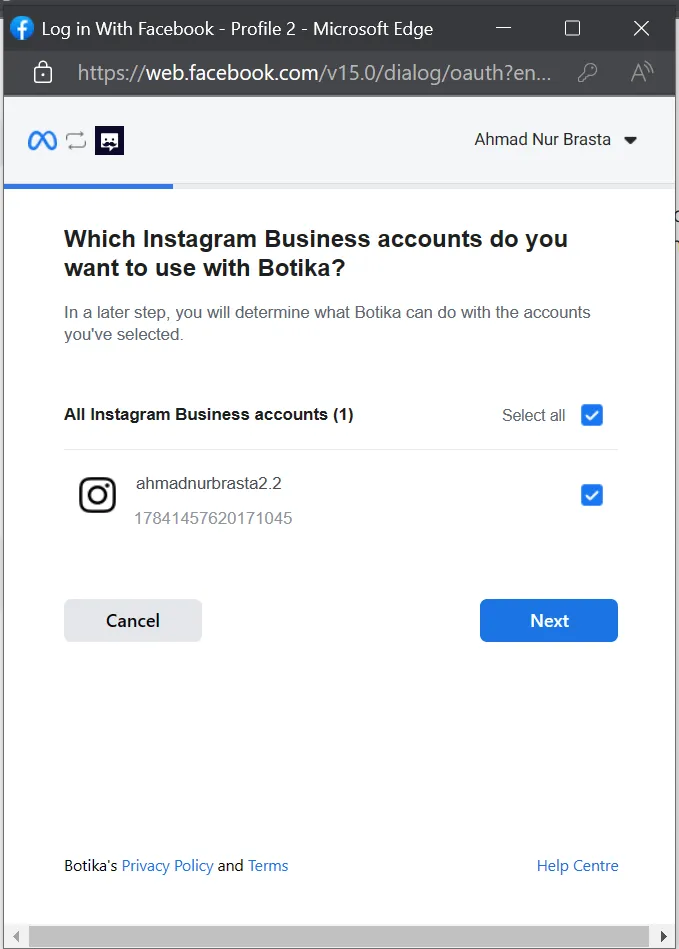
Select the Facebook pages that you want to connect with Botika, then click Next.
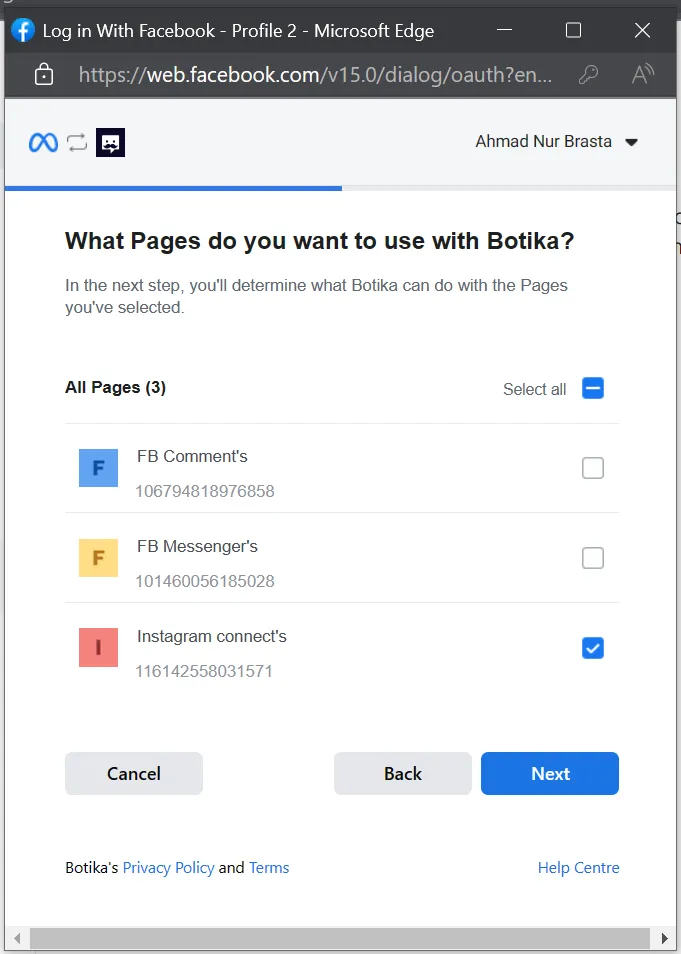
You can choose what Botika is allowed to do with your account, then click “Done”.
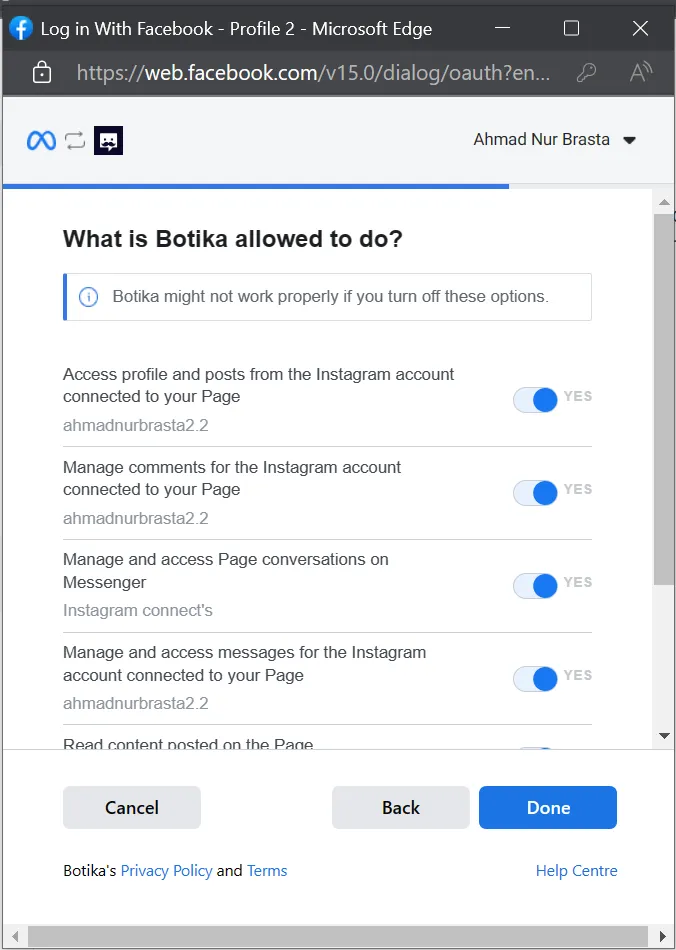
Then you will be directed to a notification page that the account has been connected to Botika.
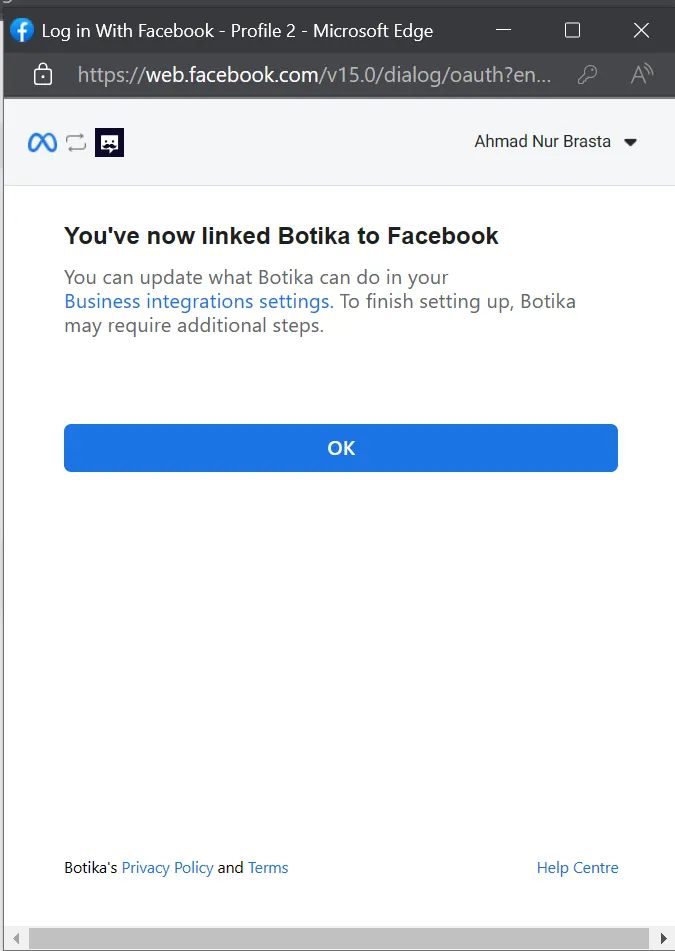
Open your Instagram, go to Instagram settings.
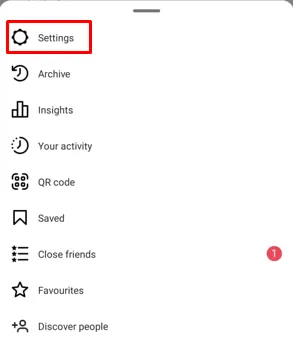
Open the comment privacy settings to edit your comment control.
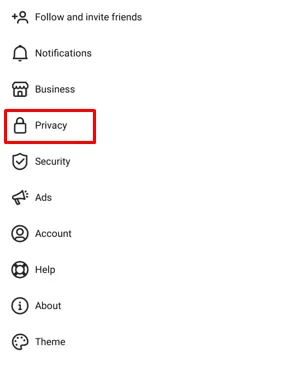
1o. Choose Messages.

Click on “Others on Instagram” and “People on Facebook”.
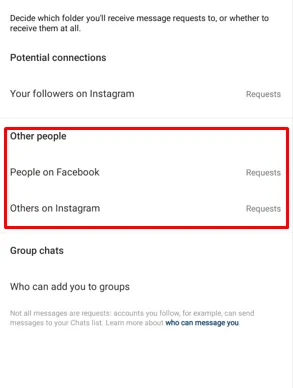
Grant permission to receive messages.
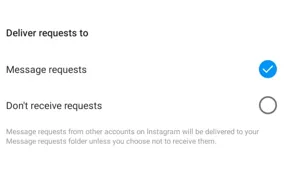
Return to the Instagram DM Omni Channel Botika integration page, click on the “Choose your page” column, select the connected Facebook pages, then click Integrate.