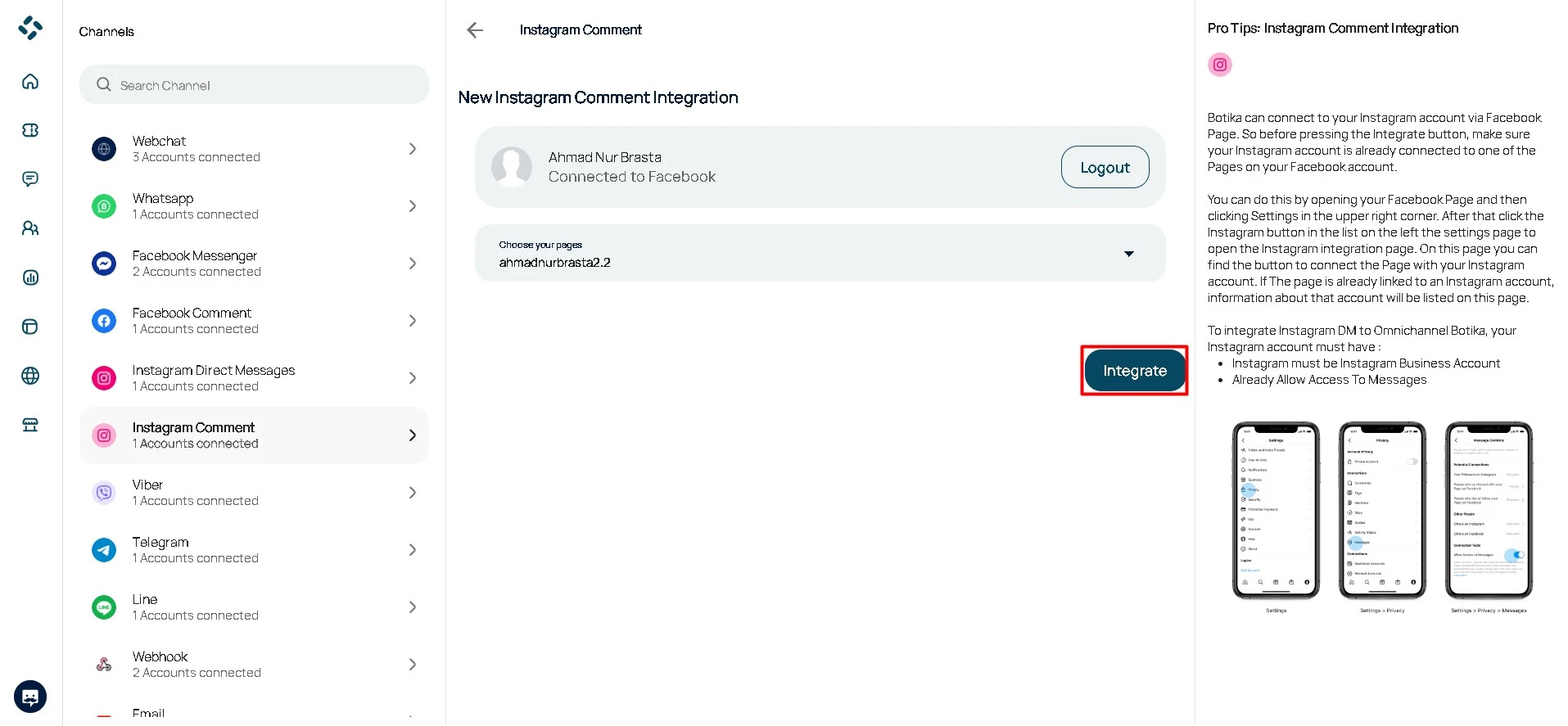Instagram Comment Integration
To integrate Instagram Comment into your Omnichannel dashboard, please follow these steps :
Open the channel menu, then select Instagram Comment. Click the plus icon (+).
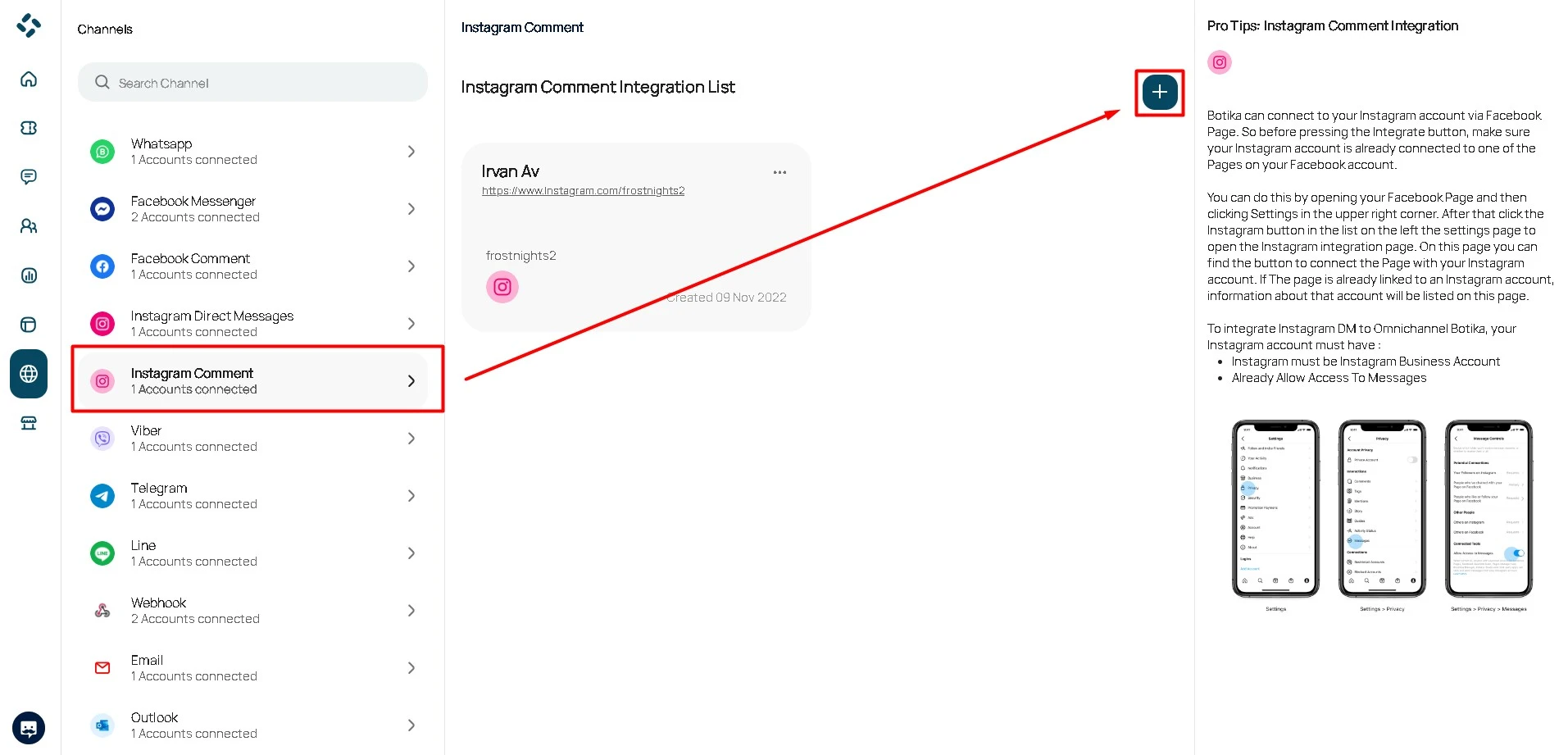
Click “Integrate”.
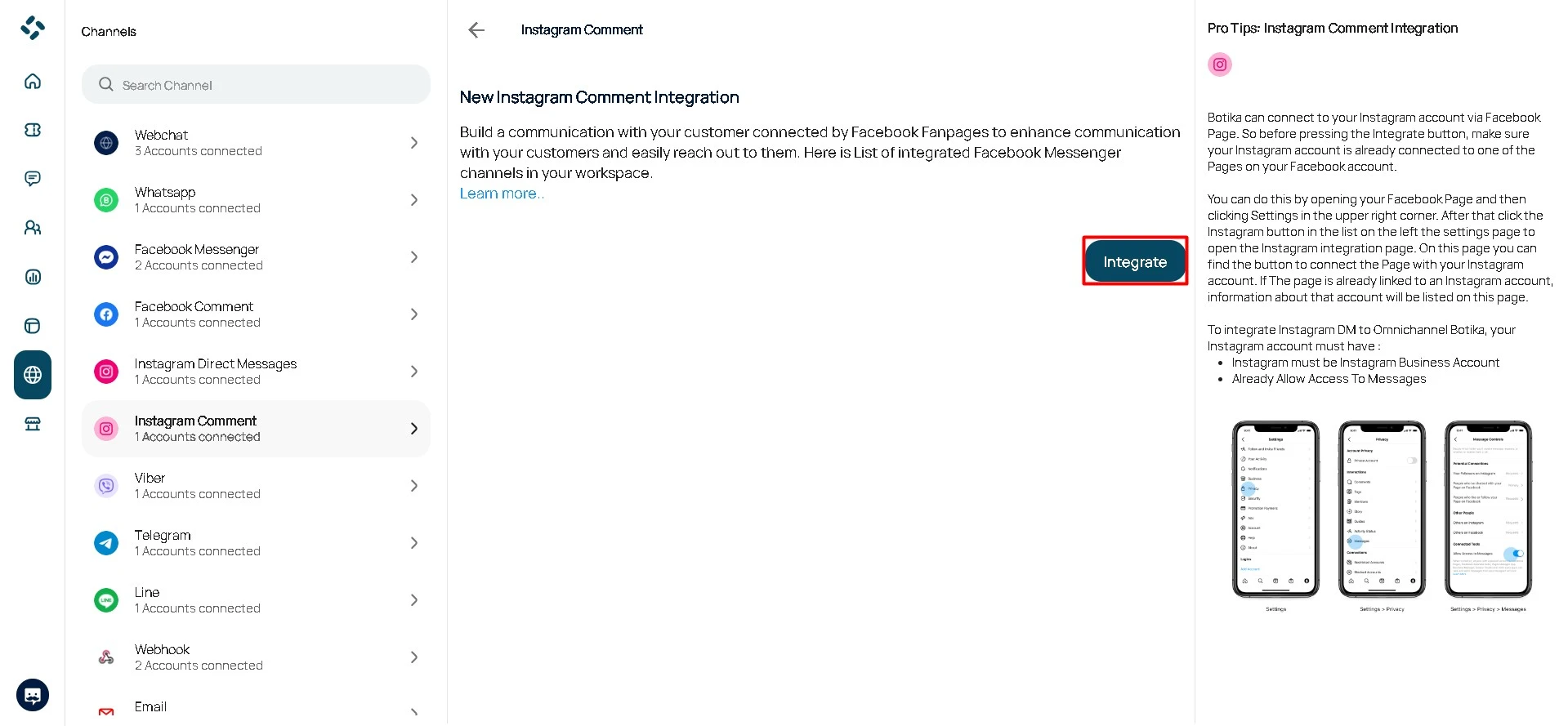
Note : Before integrating Instagram DM, make sure your Instagram account is connected to your Facebook page. Your Instagram account needs to be a business account.
You will be redirected to a Facebook login page, log in to your Facebook account.
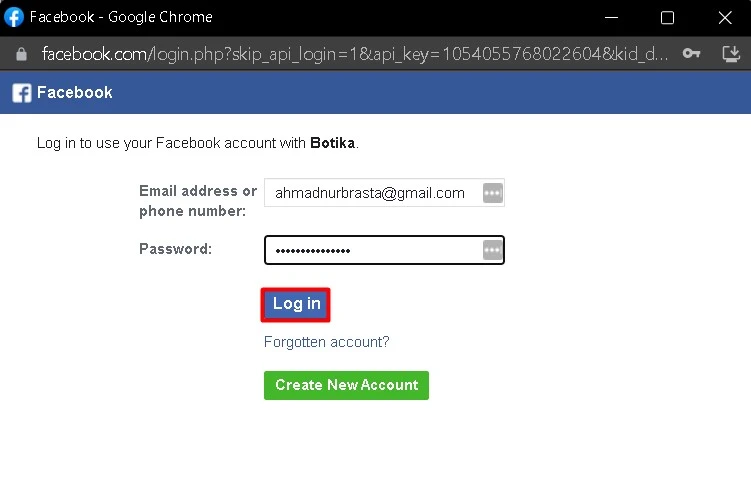
Select your instagram account that you want to connect with Botika, Next.
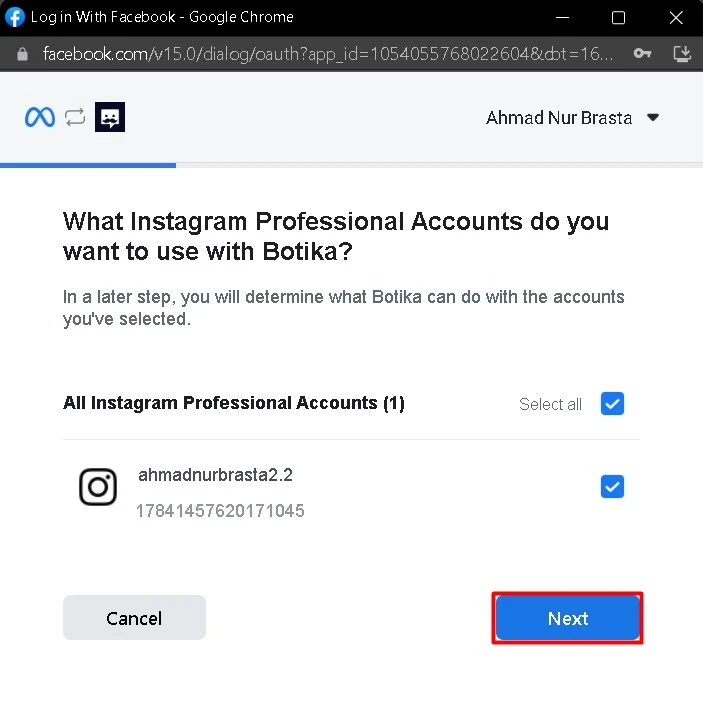
Select the Facebook pages that you want to connect with Botika, Next.
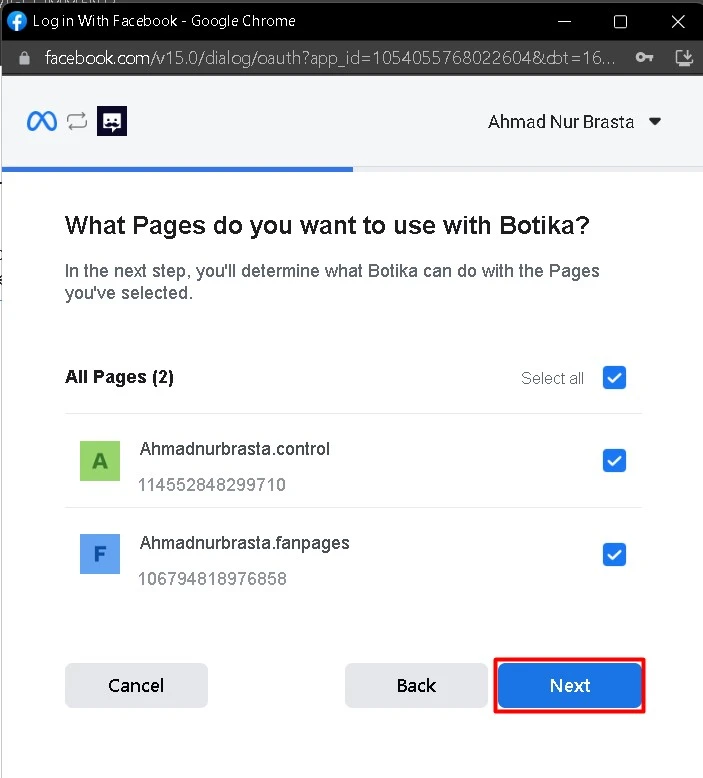
You can choose what Botika is allowed to do with your account, Done.
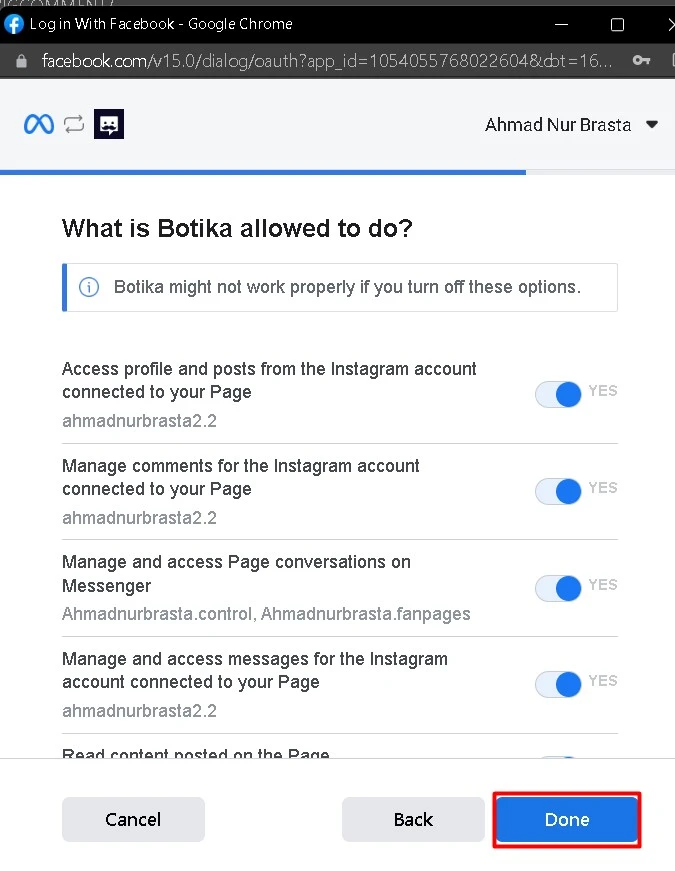
Then you will be directed to a notification page that the account has been connected to Botika.
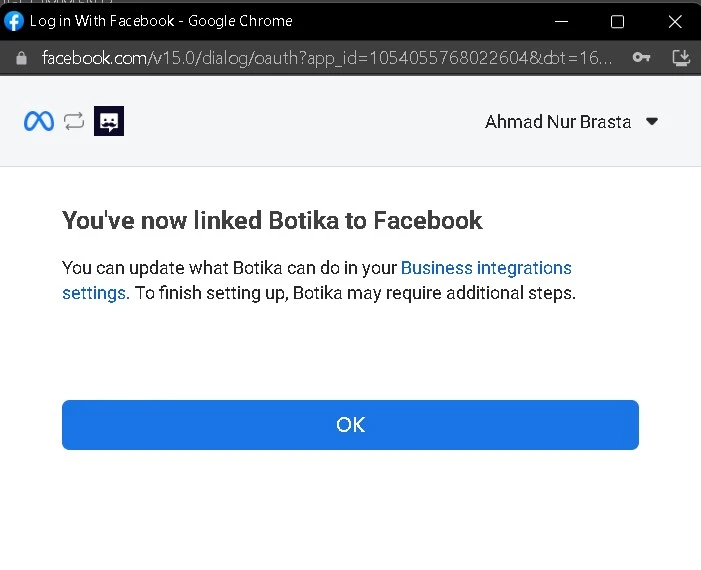
Open your Instagram, go to Other then Arrangement.
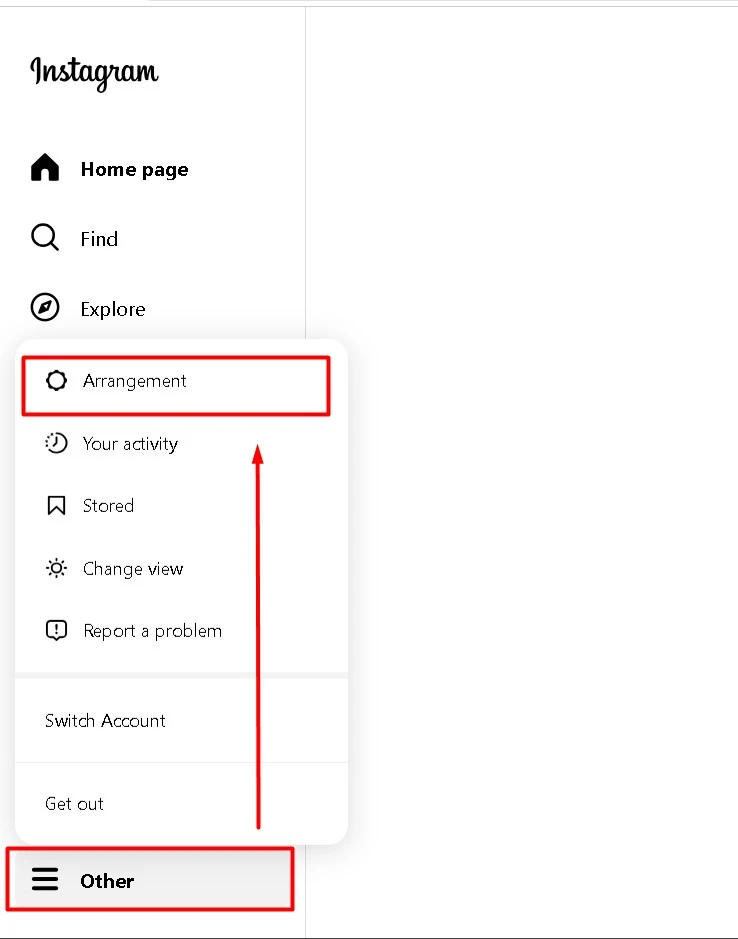
Open the How others may interact with you then manage comment settings to edit your comment control.
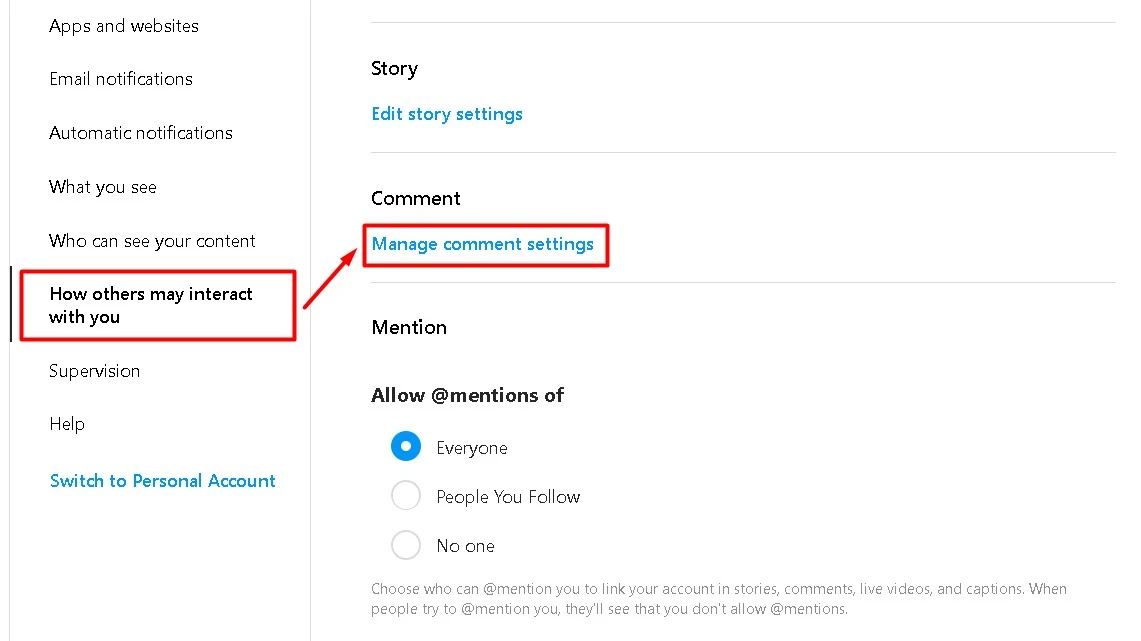
In the Comment Control section select allow comment from everyone.
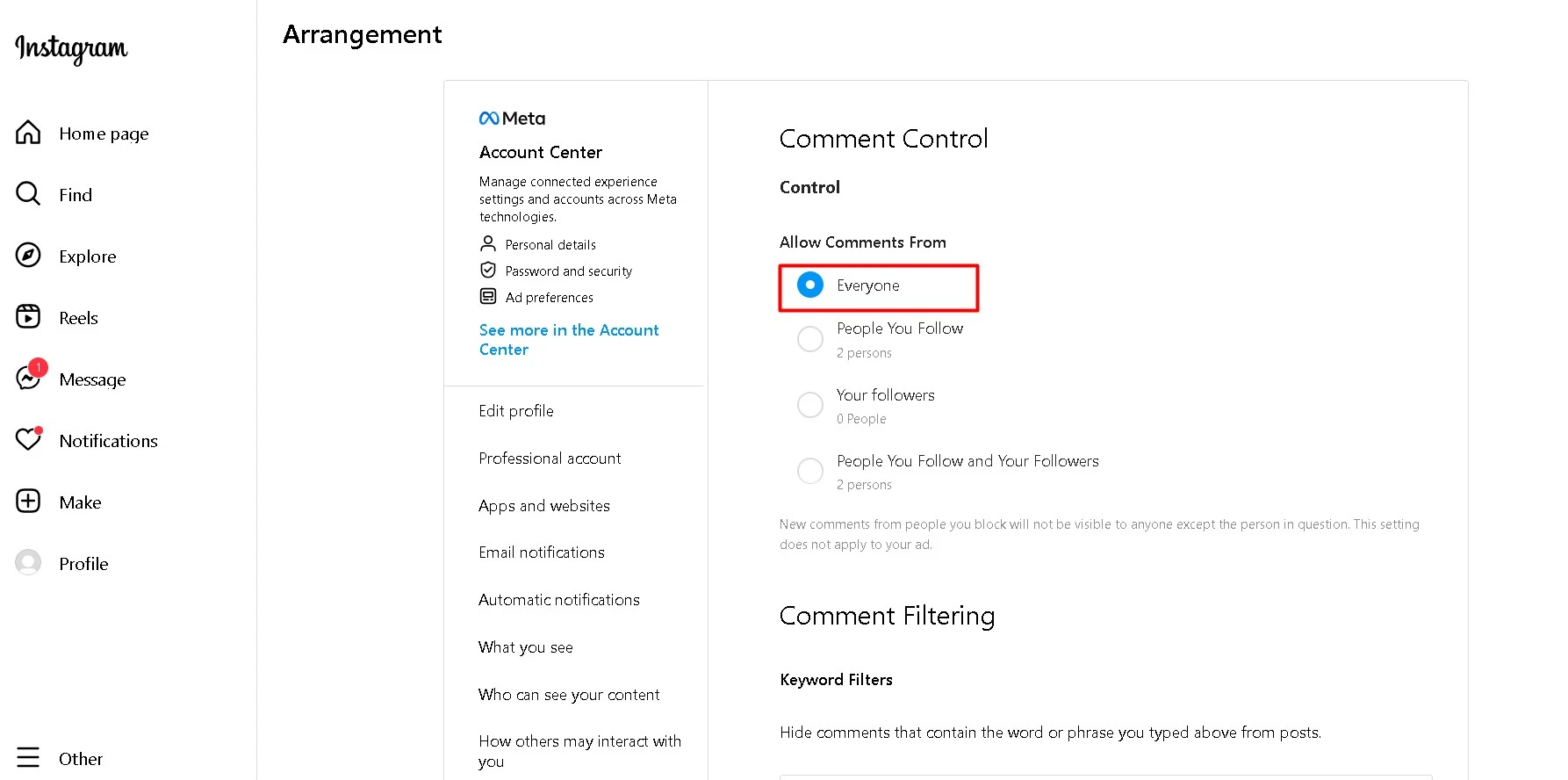
To the Omnichannel Instagram Comment integration page, then select the page that has been integrated, Integrate.